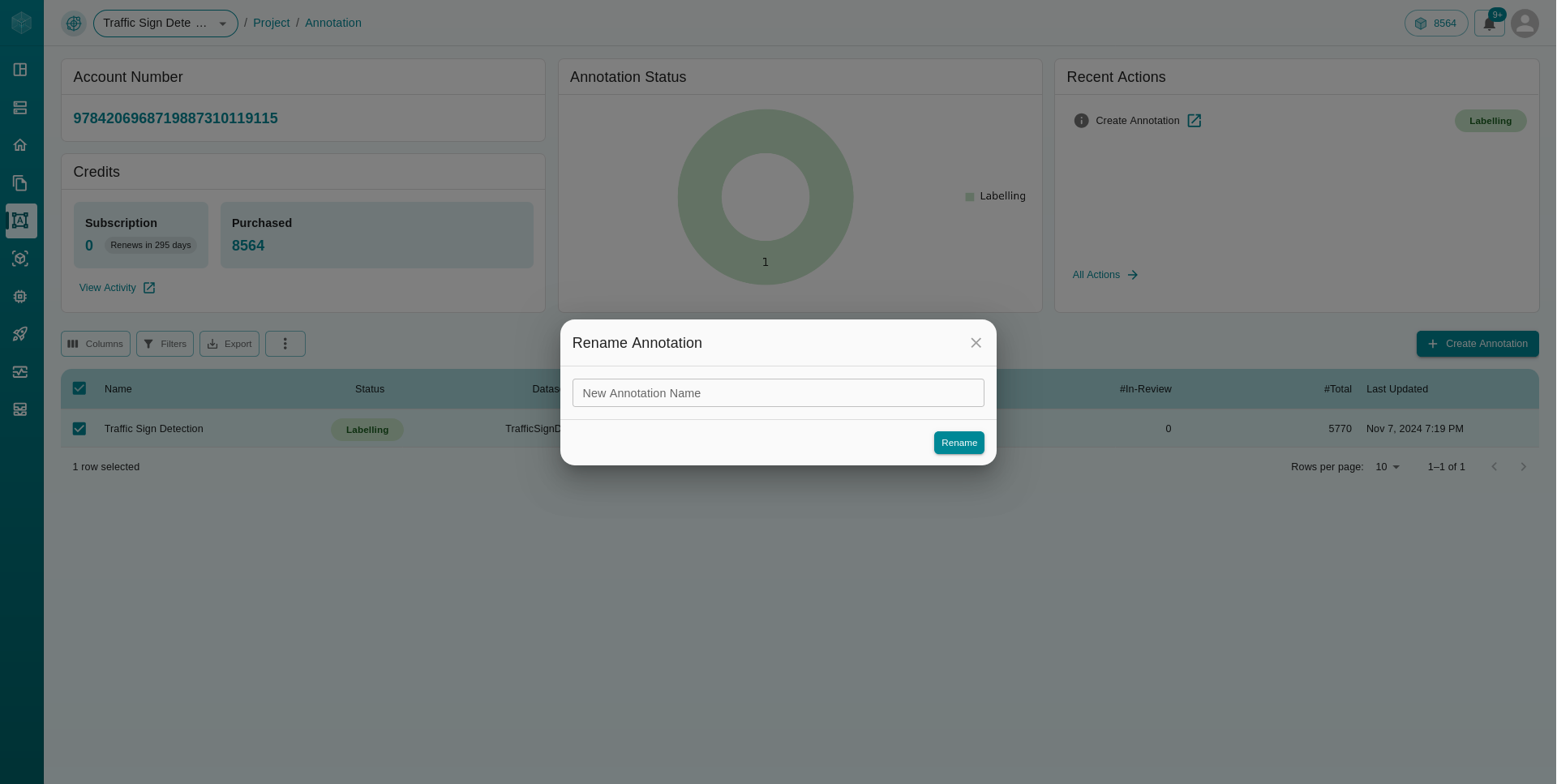Annotation Dashboard
The Annotation Dashboard of our platform offers a comprehensive interface for efficiently managing and monitoring your annotation tasks. This section provides an overview of the following key elements:
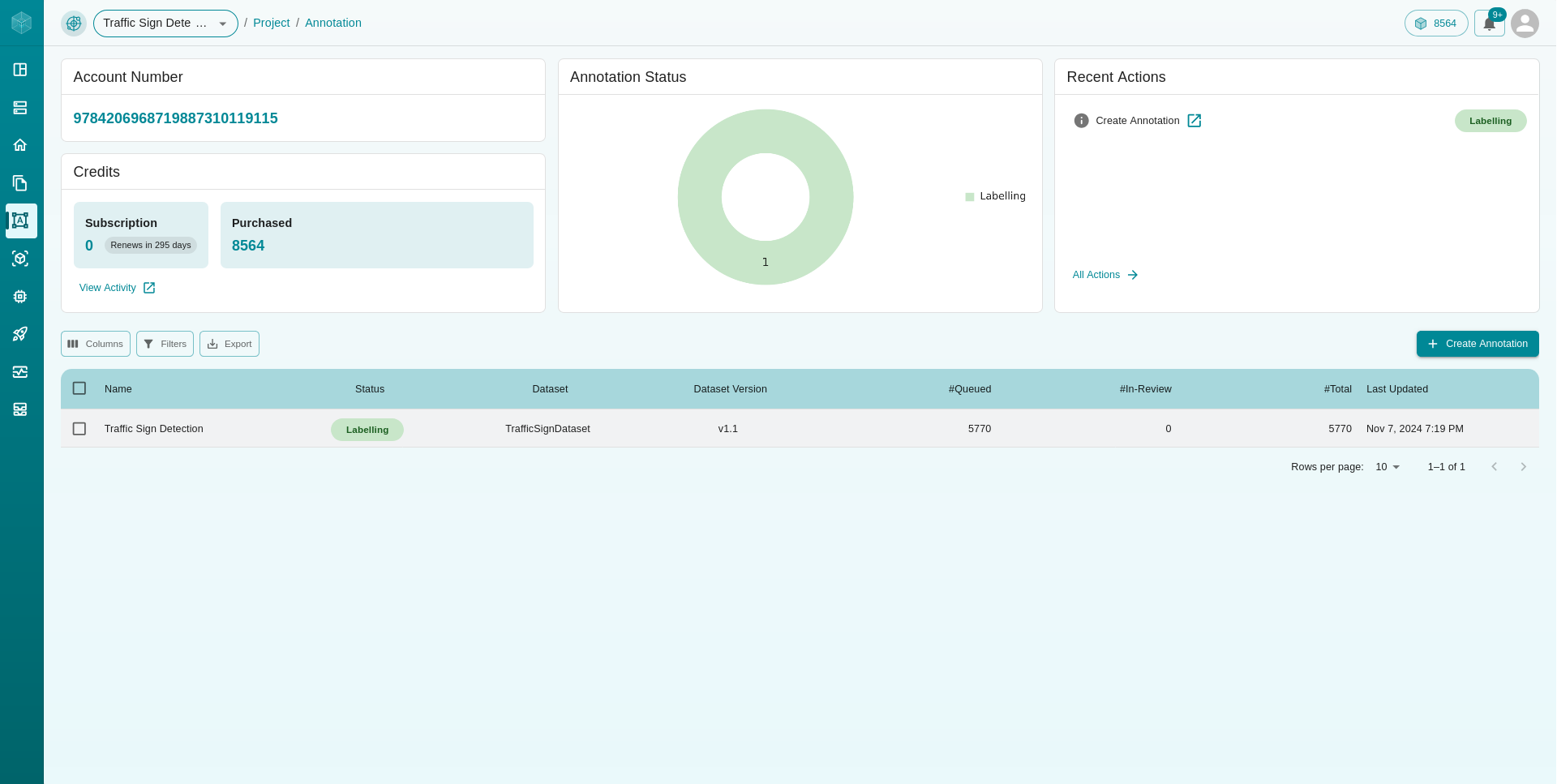
Account and Credits
Displays your account number and the remaining credits, along with details about your subscription and any purchased credits. This section ensures you have a clear understanding of your account status and available resources.
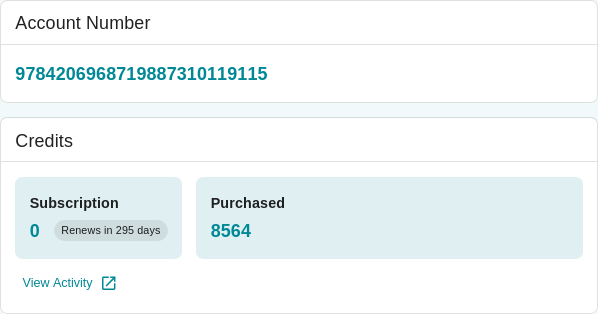
Annotation Status Visualization
A pie chart representing the status of all annotation tasks, categorized into:
Completed: Tasks that have been fully annotated and reviewed.
In Review: Tasks currently under review to ensure accuracy and consistency.
Labeling: Tasks in progress, where images are actively being annotated.
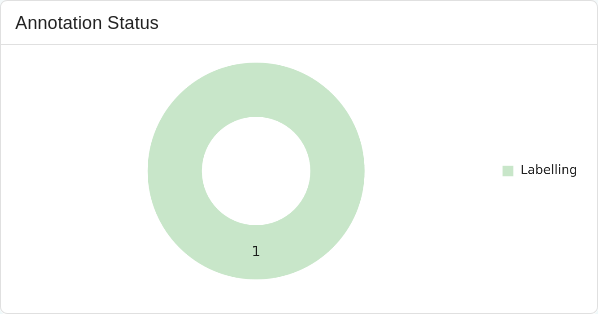
Recent Actions
A log of your recent actions within the annotation section, providing a quick reference to your latest activities. This feature helps you stay informed about the most recent changes and progress in your annotation tasks.
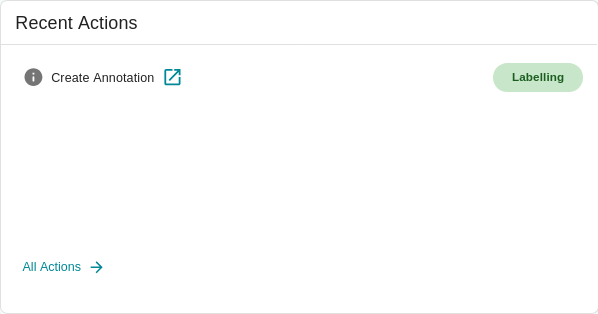
Annotation Tasks Table
A table that lists all annotation tasks associated with the current project, offering detailed insights into each task. The table includes the following information:
Name: The name of the annotation task.
Status: The current status of the task (e.g., ‘Labeling’, ‘In Review’, ‘Completed’).
Dataset: The dataset being annotated.
Dataset Version: The specific version of the dataset used for annotation.
Queued/In Review/Total: The number of images at different stages of the annotation process.
Last Updated: The most recent update time for each task, ensuring you can track the progress and latest modifications.

This dashboard provides all the necessary tools to efficiently manage your annotation workflows and ensures that you can monitor and adjust your tasks as needed.
Delete your Annotation
To delete a annotation task, first click the
checkboxnext to the annotation task you wish to delete in the annotation task table section of your dashboard.
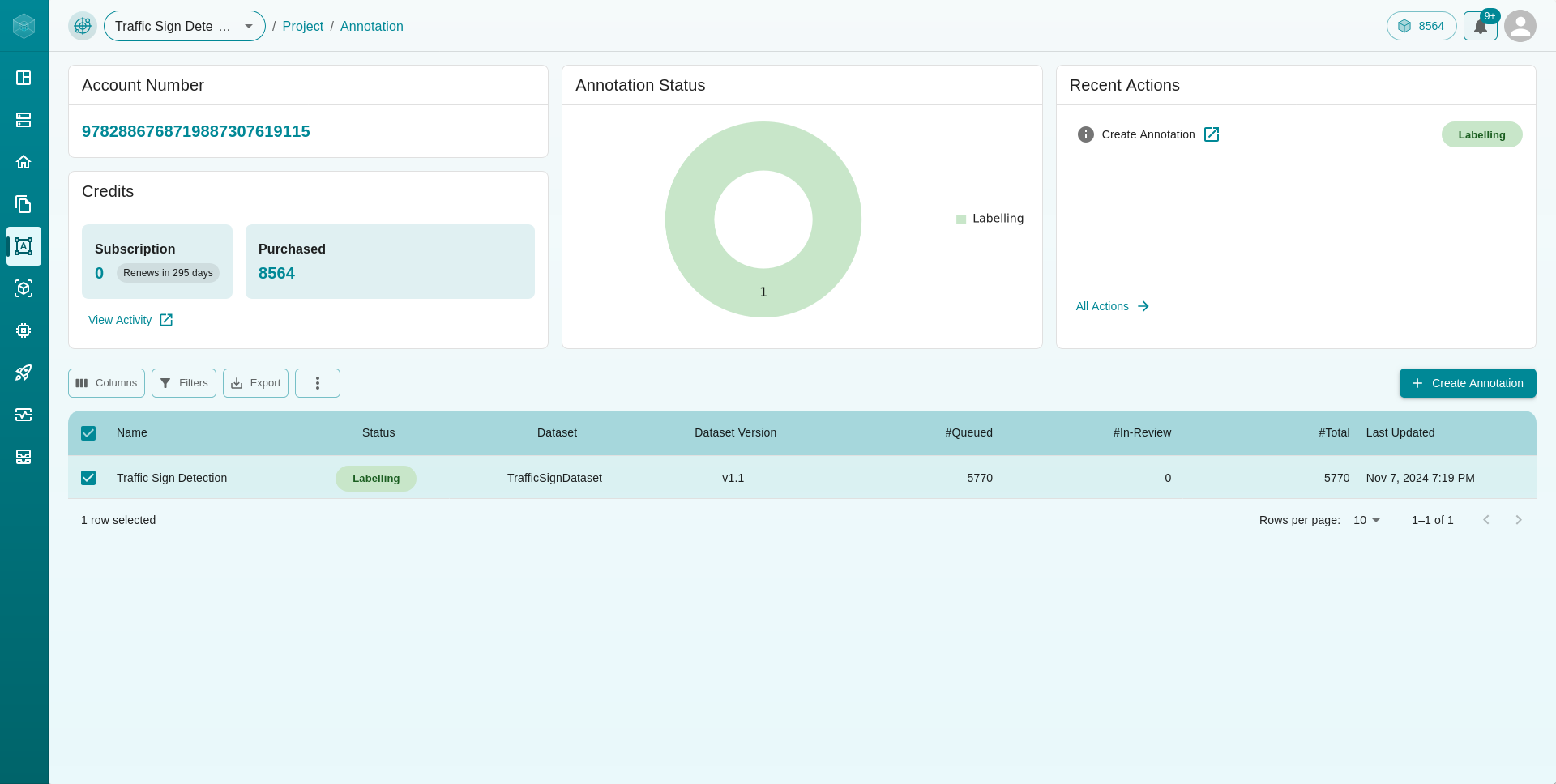
This will reveal a
three dotsmenu at the top left of the annotation task table. Click on the three dots menu to see the option to delete the annotation task.
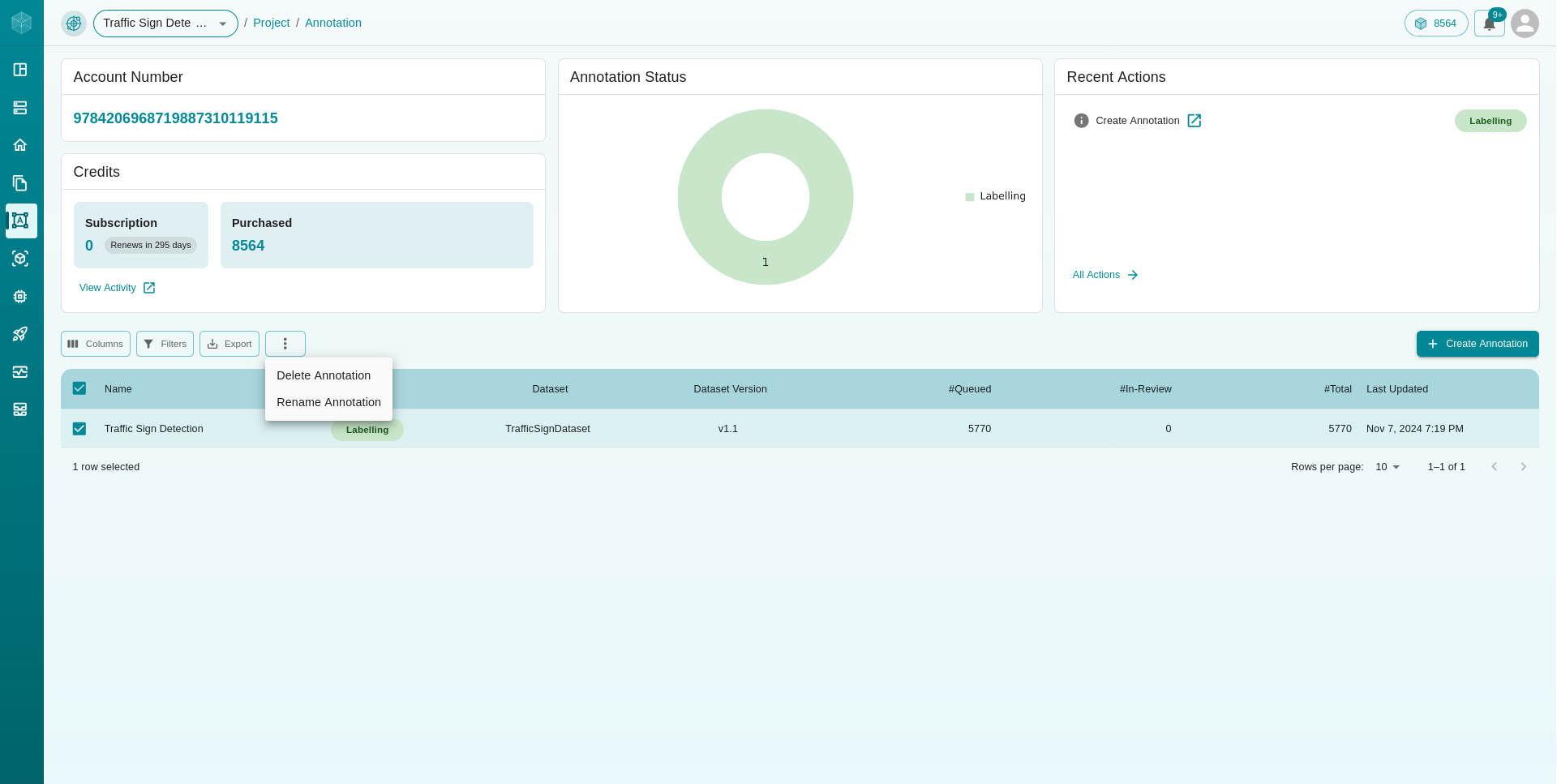
Select the
Delete Annotationoption, and an alert will appear, prompting you to typeCONFIRMand then clickCONFIRMto delete the annotation task.
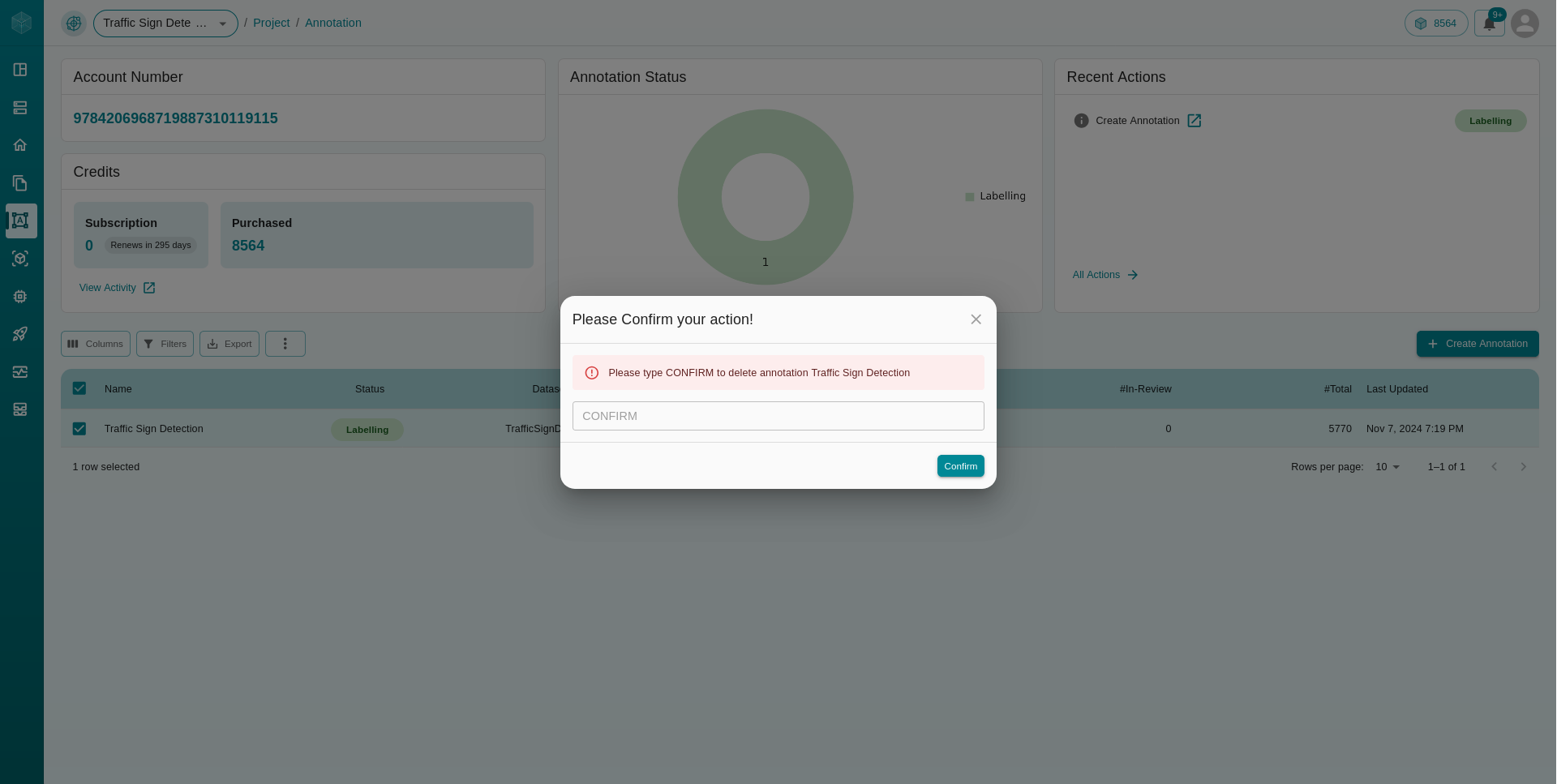
Rename your Annotation
To rename a annotation task, first click the
checkboxnext to the annotation task you wish to rename in the annotation task table section of your dashboard.
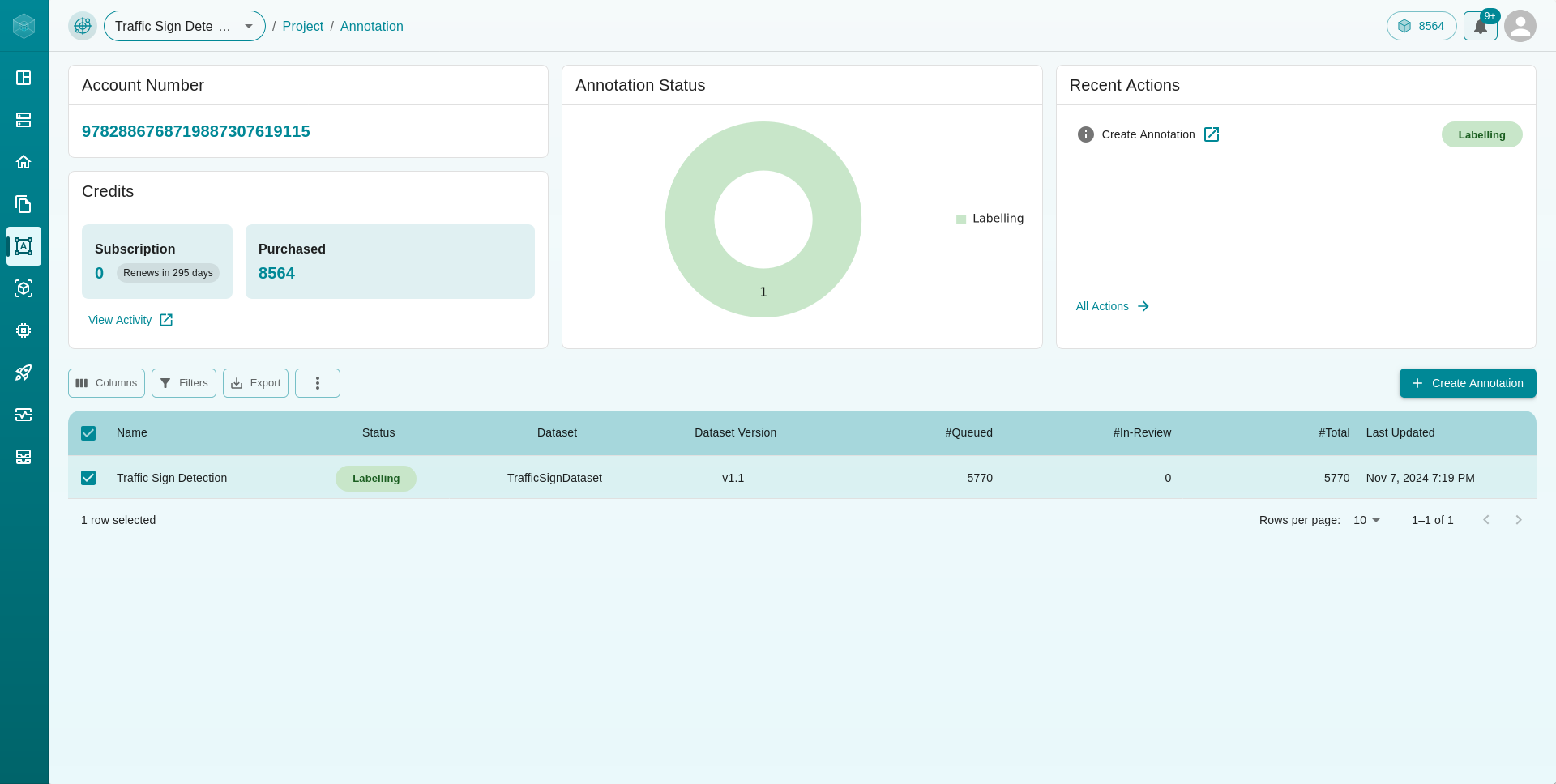
This will reveal a
three dotsmenu at the top left of the annotation task table. Click on the three dots menu to see the option to rename the annotation task.
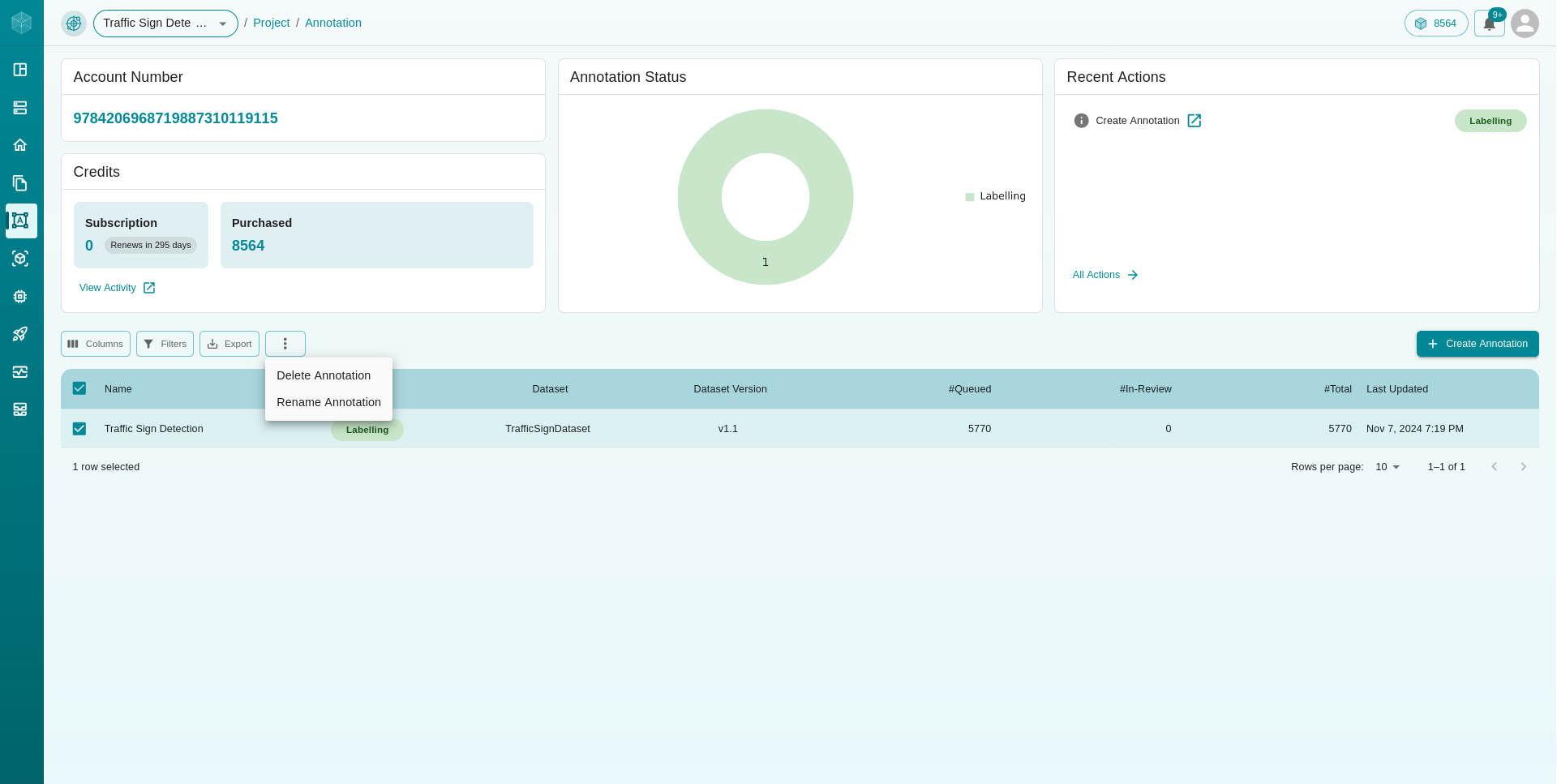
Select the
Rename Annotationoption, and an alert will appear, prompting you to enter the provide a new annotation task name, type your new annotation task name and then clickRENAMEto rename the dataset.