User Utilities
Access Keys
Matrice.ai empowers users to generate access keys, enabling them to leverage the platform’s full range of utilities within their local development environments. These keys unlock functionalities such as project creation, dataset uploads, model training, exporting, deployment, predictions, and more.
To generate or manage access keys:
Accessing the Key Management Page: Navigate to the home tab, click on your profile picture in the top right corner, and select Access Keys from the dropdown menu. This will redirect you to the key management screen.
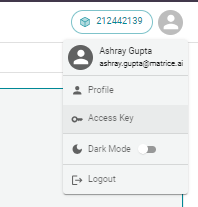
Creating a New Access Key: On the Access Key page, click the Create Access Key button located above the key management table. You’ll be prompted to name the key and set an expiration duration, which determines how long the key will remain active.

Saving Access Keys: After clicking Create, your new key will be displayed. You can easily copy it to your clipboard by clicking the copy icon next to the key. Additionally, you can download a CSV file containing the key by clicking the Download button. Here’s an example of how the CSV file might appear:
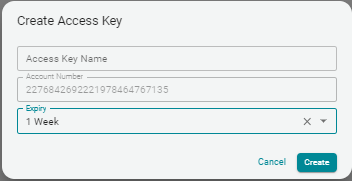
Managing Existing Keys: The Access Key page provides a table overview of all existing keys, including their expiration dates. You can sort and filter the table as needed. Users can also export or delete keys by selecting them.
Deleting an Access Key: To delete a key, select it from the table and click the Delete button. You’ll be prompted to type “CONFIRM” to finalize the deletion.
Table Management: You can customize the view by applying filters and sorting the table through the buttons provided above the list of keys.
Exiting the Page: To return to the main dashboard, simply click Dashboard on the left-hand side of the screen.
