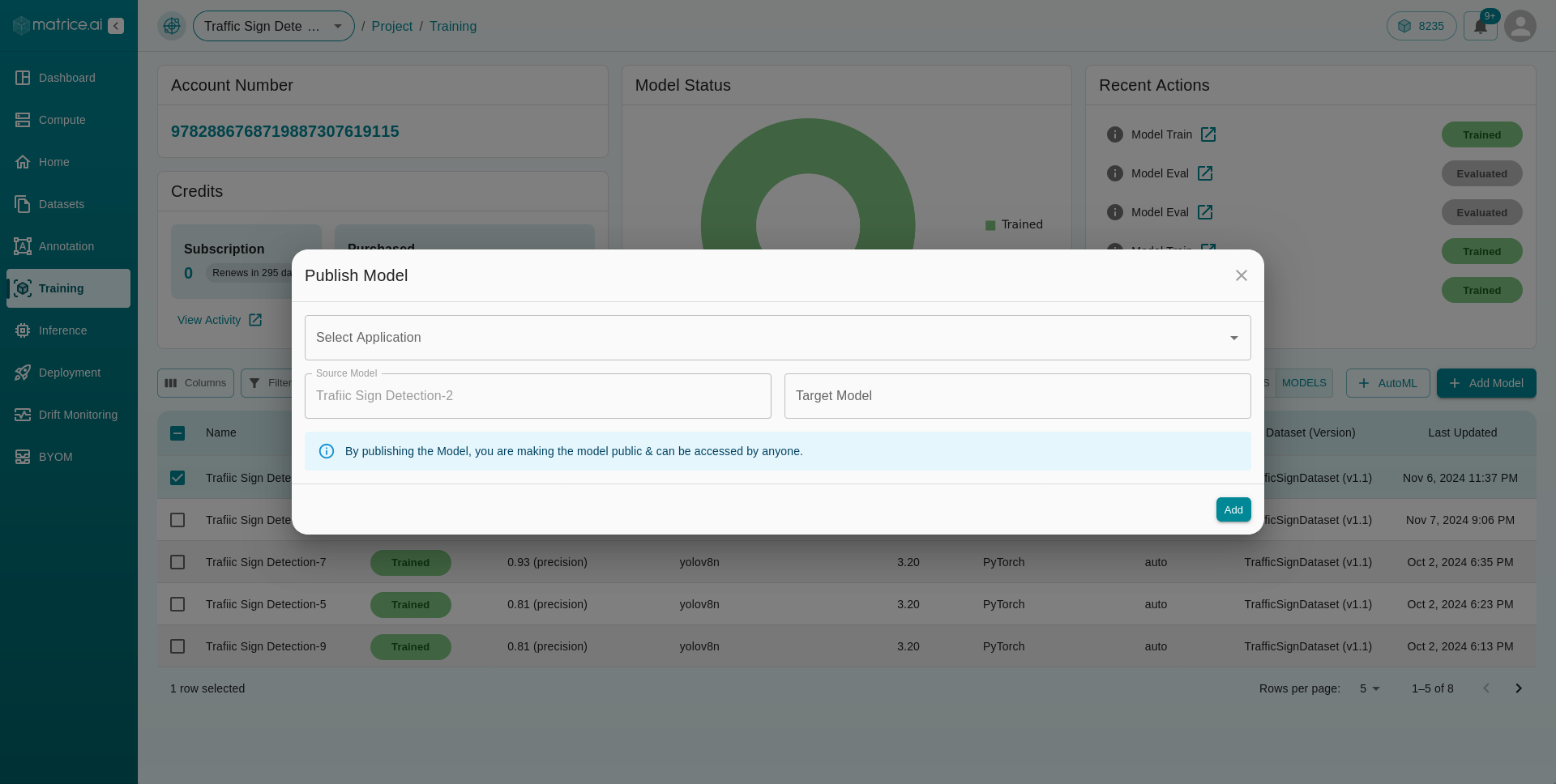Models Dashboard
The Models dashboard provides a comprehensive view for managing and monitoring your model training tasks efficiently. This section offers an overview of the following key elements:
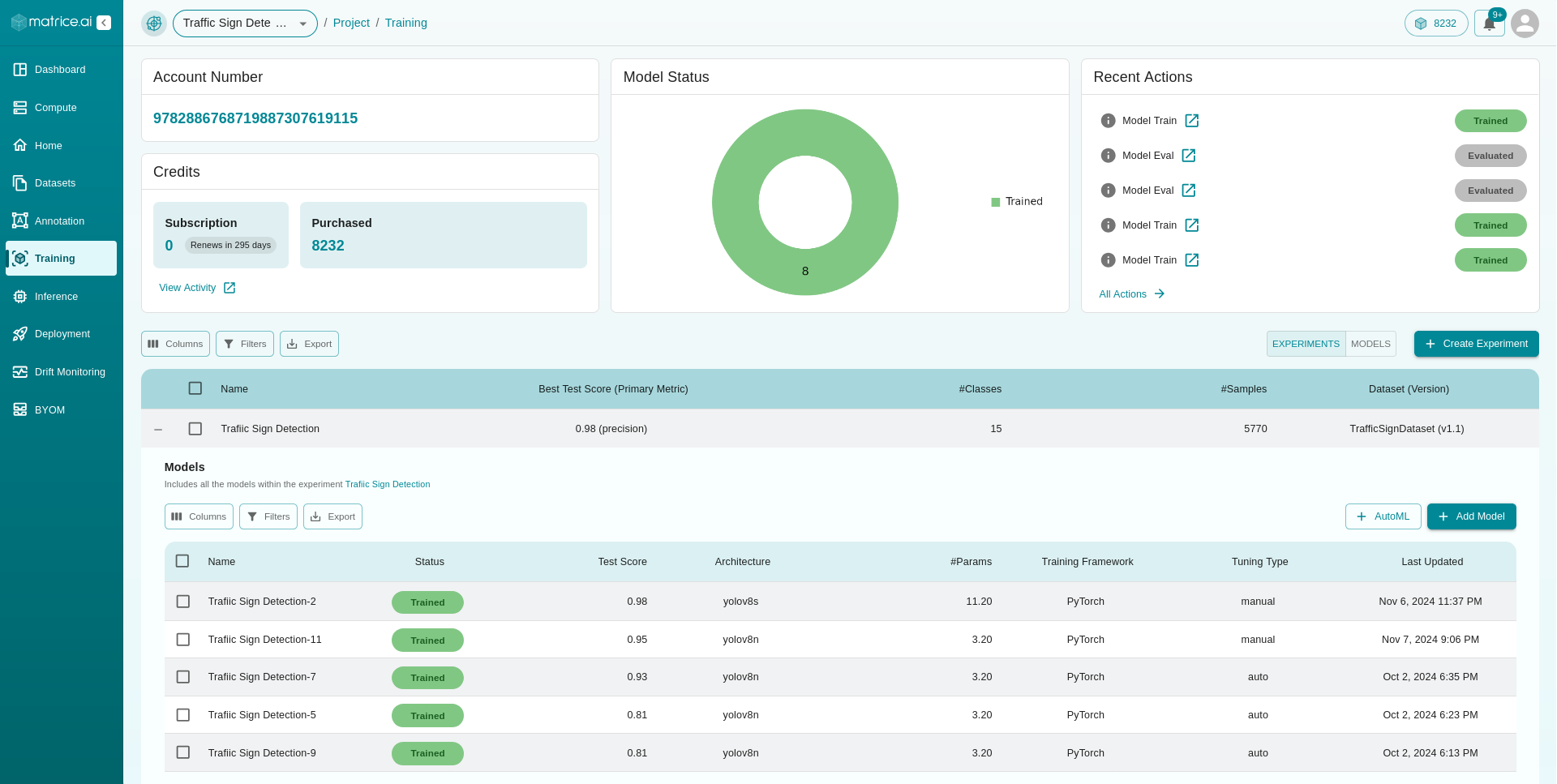
Account and Credits
Project ID: Displays your project ID associated with the current project.
Credits: Shows the remaining credits in your account, including details about your subscription and any purchased credits.

Model Status Visualization
A data visualization chart categorizes the status of your models into:
Queued
Training
Trained
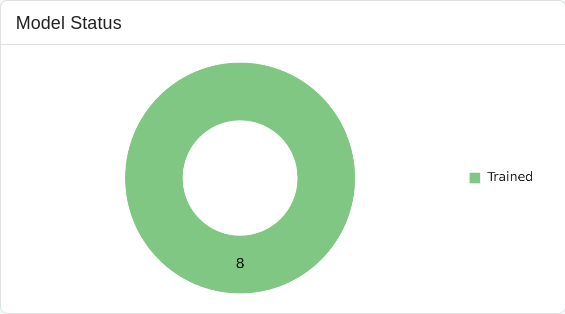
Recent Actions
This section highlights your recent actions within the models section of your project, providing quick insights into your latest tasks associated with your models.
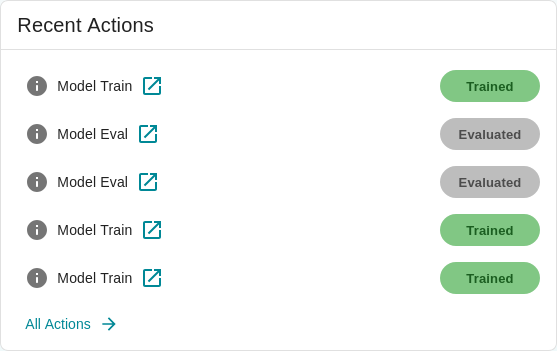
Model Table Structure
The Models dashboard features a unique table structure that consists of a experiments table listing all experiments. Each experiment contains models trained within that specific experiment, which can be revealed by clicking the + button ext to the experiment name.
Experiment Table
Displays a list of all experiments within the project. The key columns include:
Name: The name of the experiment.
Best Test Score: The highest test score achieved in the experiment.
Primary Metric: The metric used to evaluate the experiment.
#Classes: The number of classes in the experiment.
#Samples: The number of samples used in the experiment.
Dataset: The dataset used in the experiment.
Dataset Version: The version of the dataset used.

Models Table
The Models table is revealed upon clicking + to the left of each row of the experiment table. This table includes the models trained under the specific experiment. The key columns include:
Name: The name of the model.
Status: Indicates whether the model is queued, training, or trained.
Test Score: The test score achieved by the model.
Architecture: The architecture used (e.g., ResNet18, EfficientNet).
#Params: The number of parameters in the model.
Training Framework: The framework used for training (e.g., PyTorch).
Tuning Type: Whether the tuning was done manually or automatically.
Last Updated: The date and time when the model was last modified.
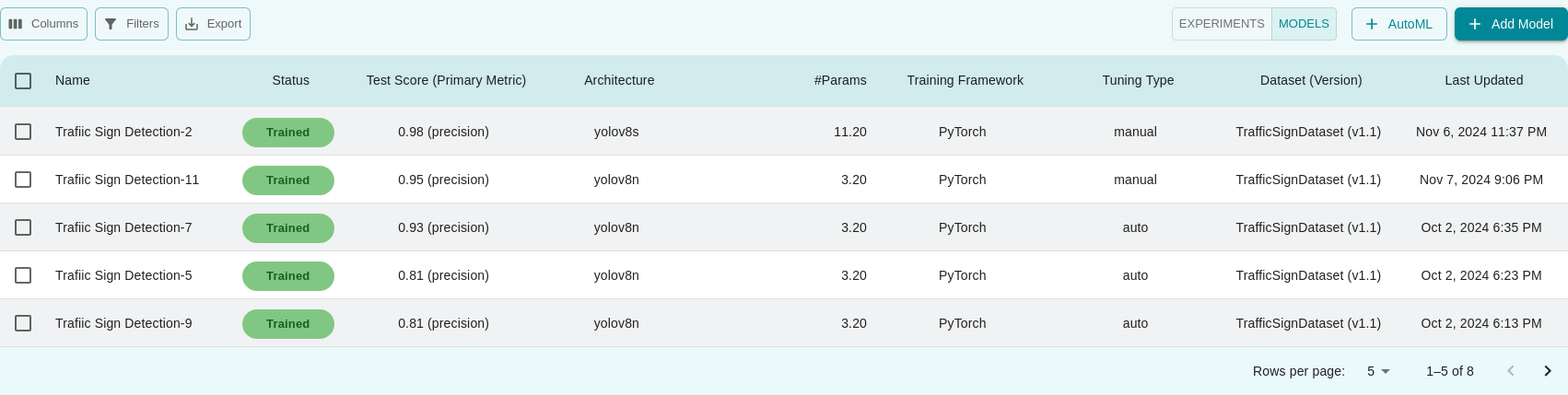
Delete an Experiment or Model
Delete an Experiment
To delete an entire experiment, first click the
checkboxnext to the experiment you wish to delete in the main table section of your dashboard.

This will reveal a
three dotsmenu at the top left of the experiment table. Click on the three dots menu to see the option to delete the experiment.
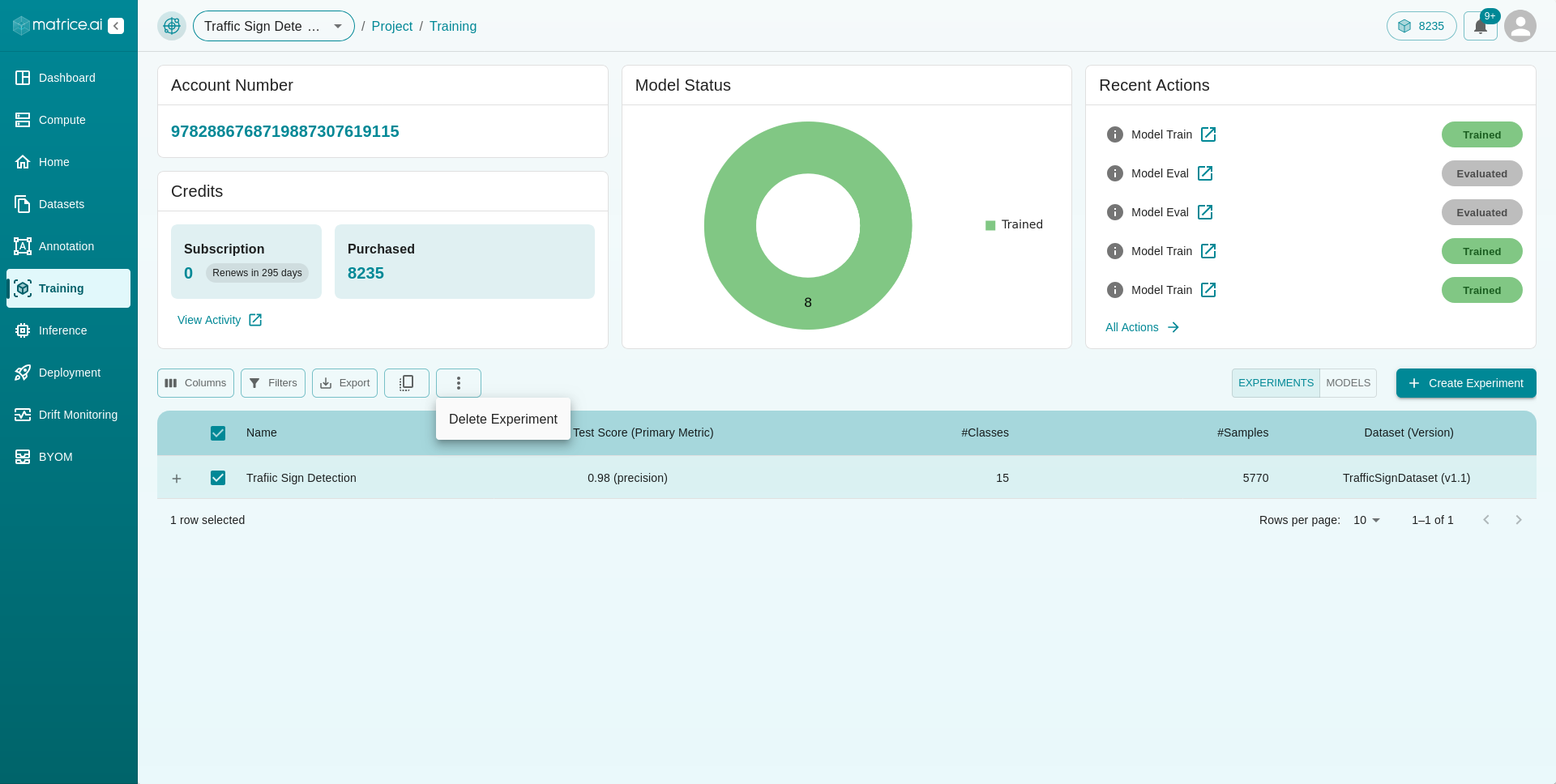
Select the
Delete Experimentoption, and an alert will appear, prompting you to typeCONFIRMand then clickCONFIRMto delete the experiment and all associated models.
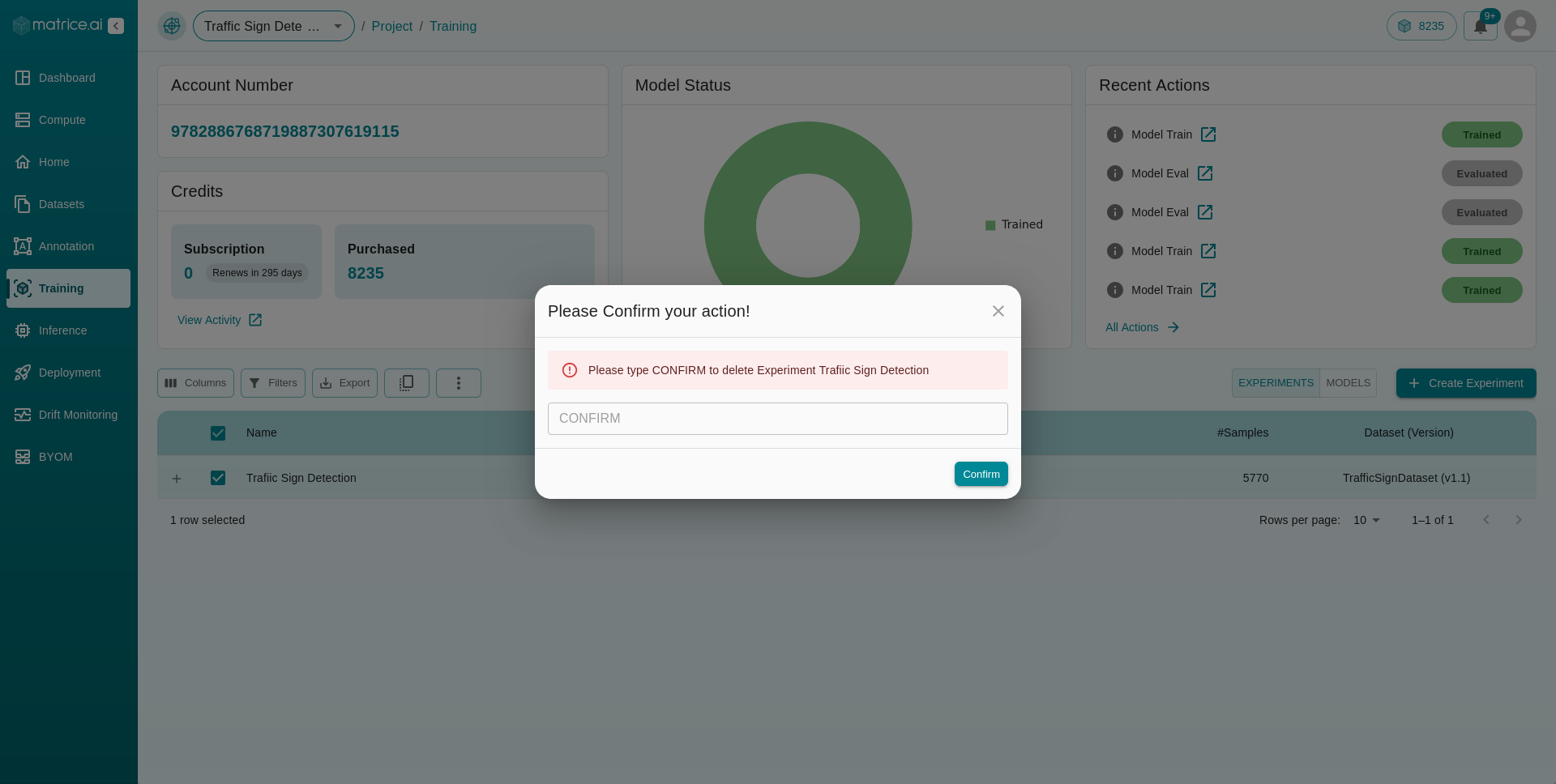
Delete a Model within an Experiment
To delete a model within an experiment, first click the
checkboxnext to the model you wish to delete in the sub-table section of your dashboard.If the model list is not visible, click on the
+button next to the experiment name. This will reveal the list of all models associated with that experiment. Then, click on the checkbox of the model you want to delete.
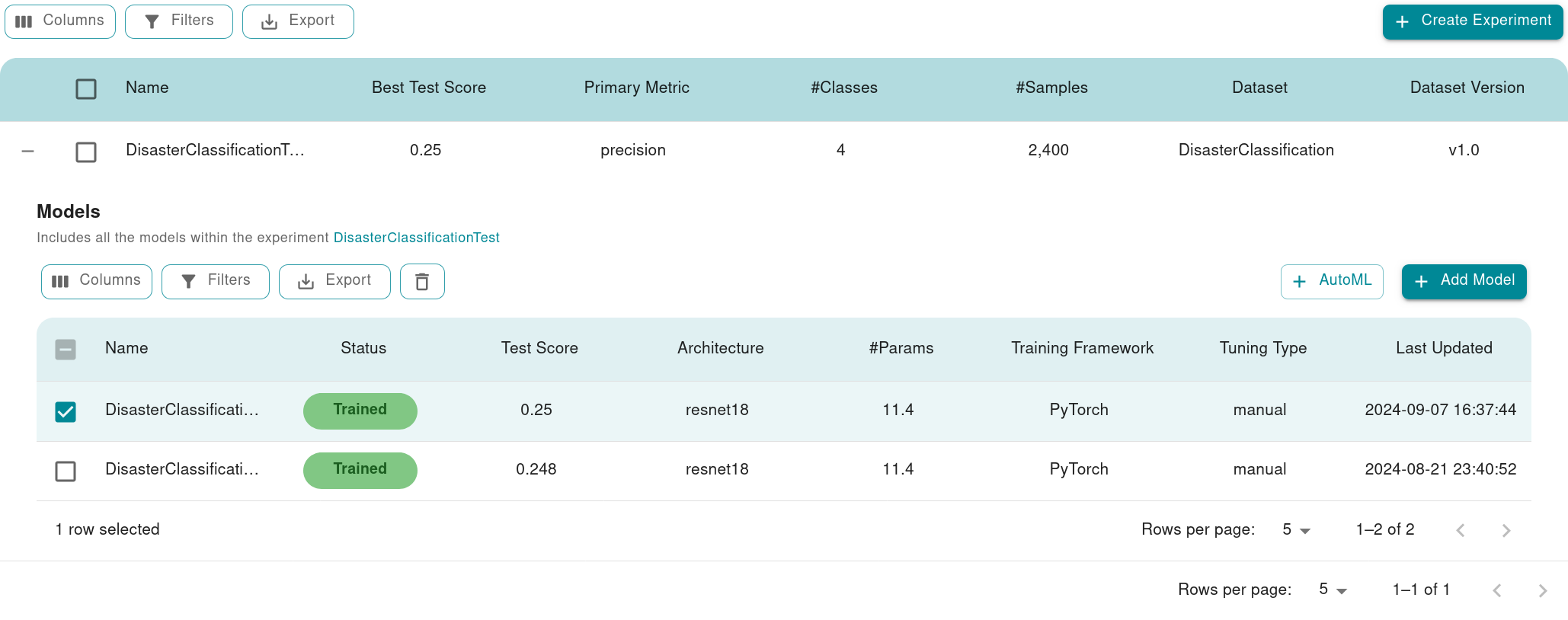
This will reveal a
trashicon at the top of the model sub-table. Click on the delete icon to see the option to reveal a form to confirm your deletion process. TypeCONFIRMand then clickCONFIRMto delete the model.
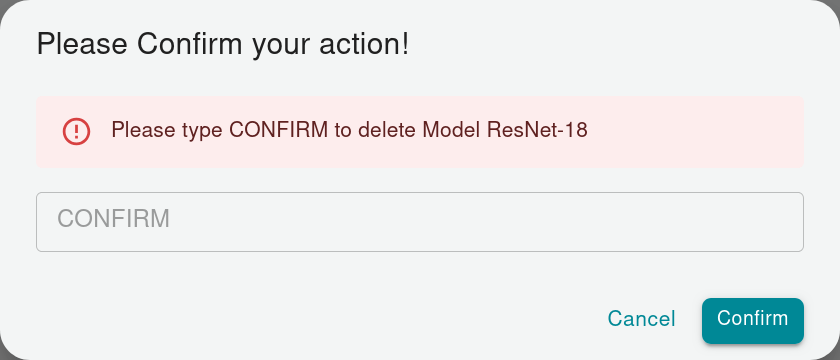
Clone a Model
To clone a model within an experiment, follow the same steps as deleting a model. Instead of clicking on the trash icon, select the clone icon at the top of the model sub-table. This will open a form where you can select the target project and specify a name for the cloned model. Once completed, click Clone to create a duplicate of the selected model within the current or chosen project.
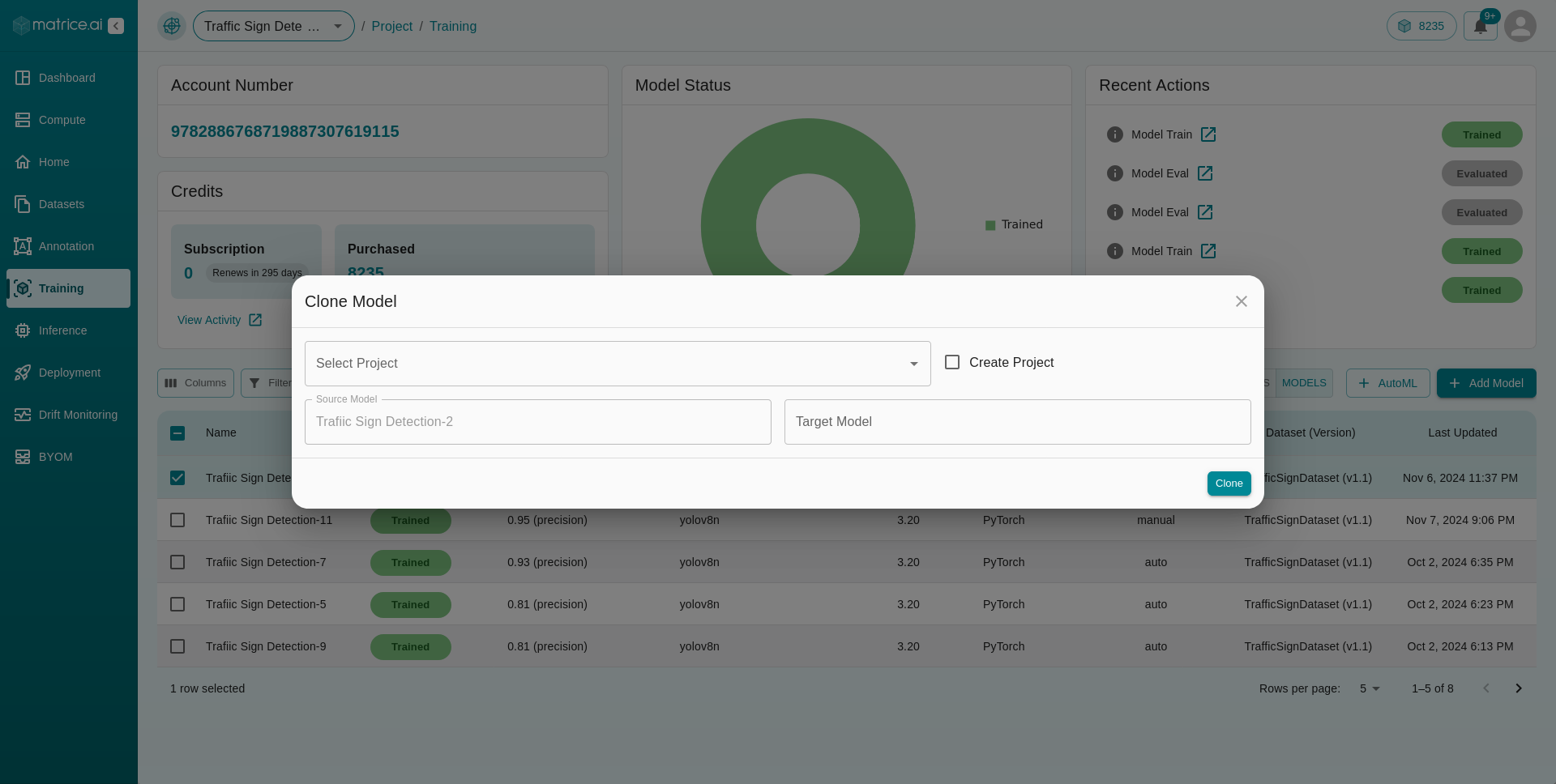
Publish a Model
To publish a model to the solutions tab, use the same steps as deleting a model. However, instead of clicking the trash icon, select the publish icon at the top of the model sub-table. This will open a form where you can choose the application for publishing and set the target model name. Once the details are filled, click Add to make the model available in the solutions section, accessible to others.