Matrice.ai Quickstart Guide
Welcome to Matrice.ai! This guide will walk you through the steps to get started on the platform, from signing up to training your first model. Let’s dive in!
1. Sign Up
Your journey begins by creating an account on Matrice.ai:
Visit Matrice.ai and click Sign Up at the top-right corner.
Fill in your personal details: name, email, and a strong password.
Check your inbox for a verification email and click the link to verify your account.
Once verified, log in to access the Matrice dashboard.
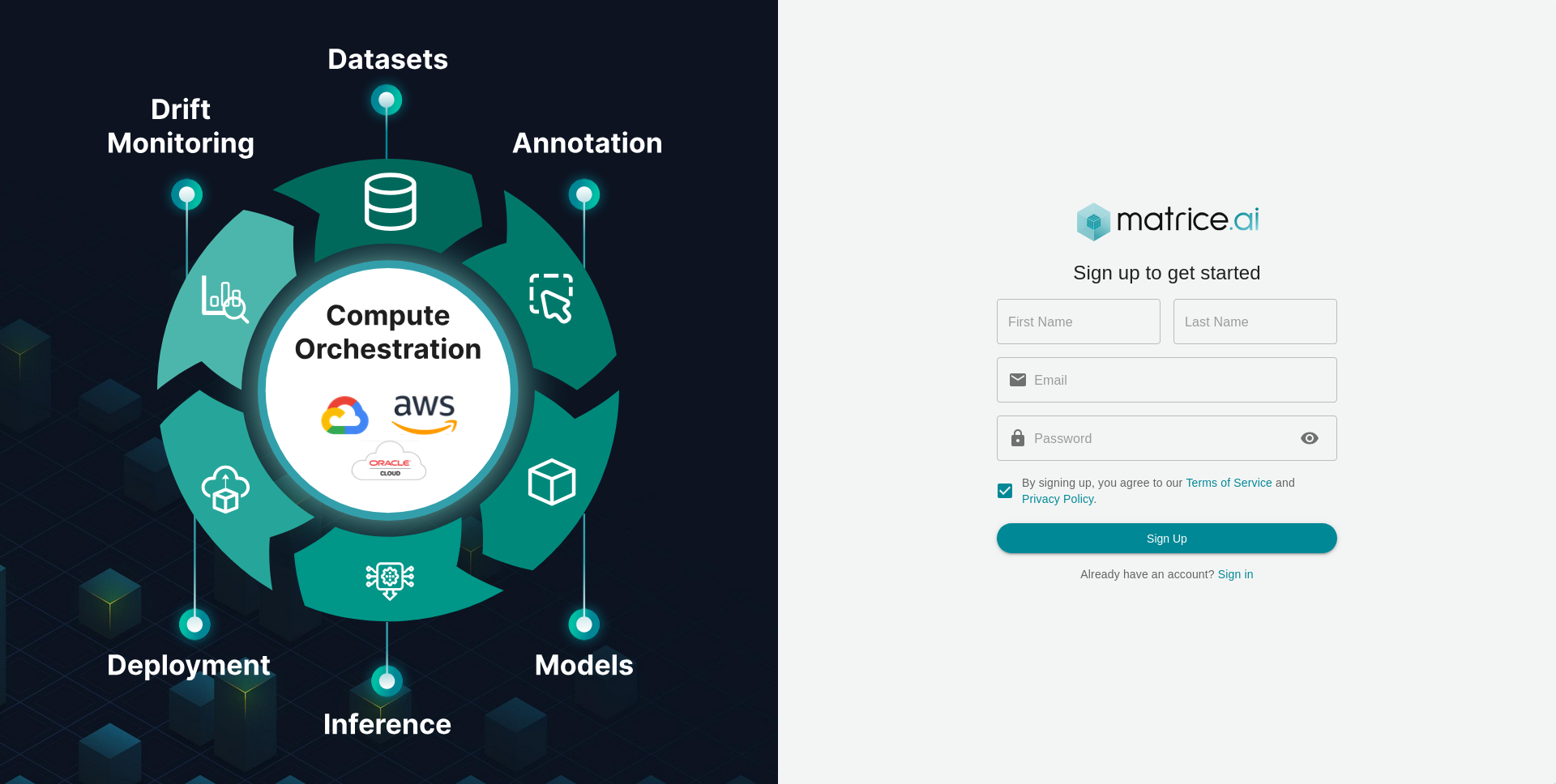
2. Sign In
Once you’ve created your account, sign in to Matrice.ai:
Visit the Sign In page.
Enter your registered email and password, then click Sign In.
You’ll be redirected to your personalized dashboard.
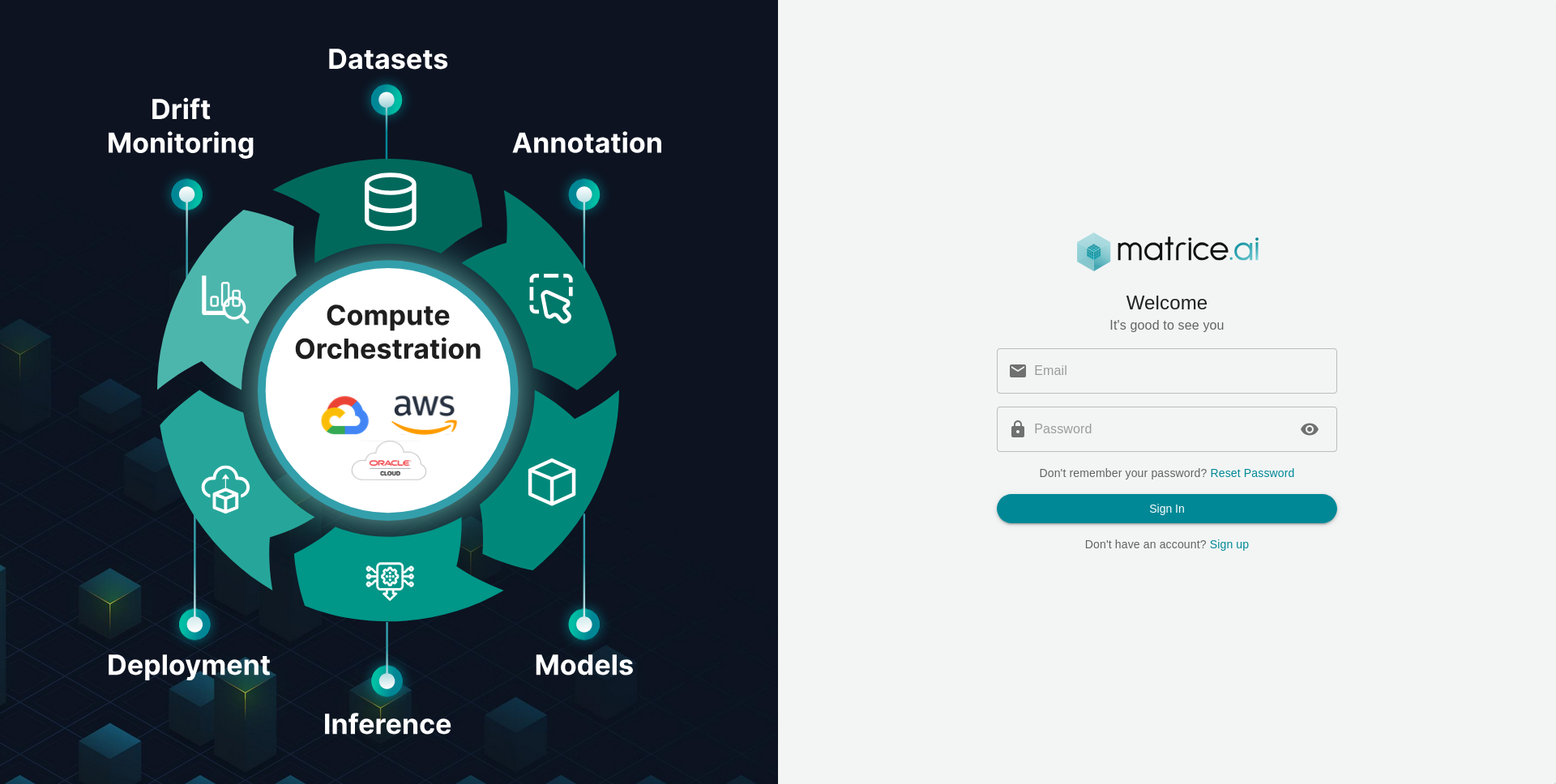
3. Create Access Keys
You’ll need API access keys to programmatically interact with Matrice.ai or use the CLI.
Navigate to Account Settings and scroll to the API Keys section.
Click Generate New Key to create a new access key and secret key pair.
Copy and securely store these keys, as they won’t be displayed again.
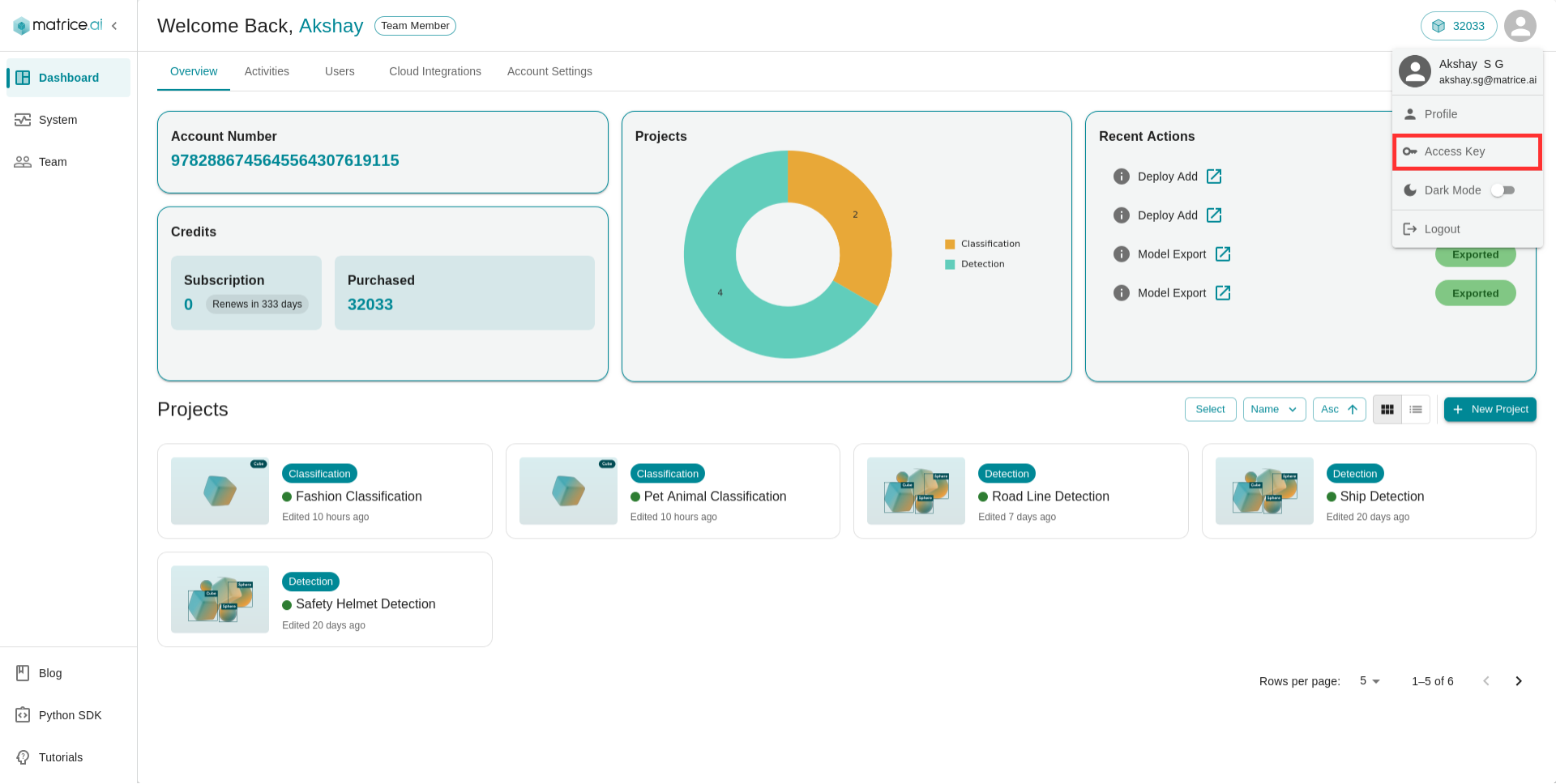
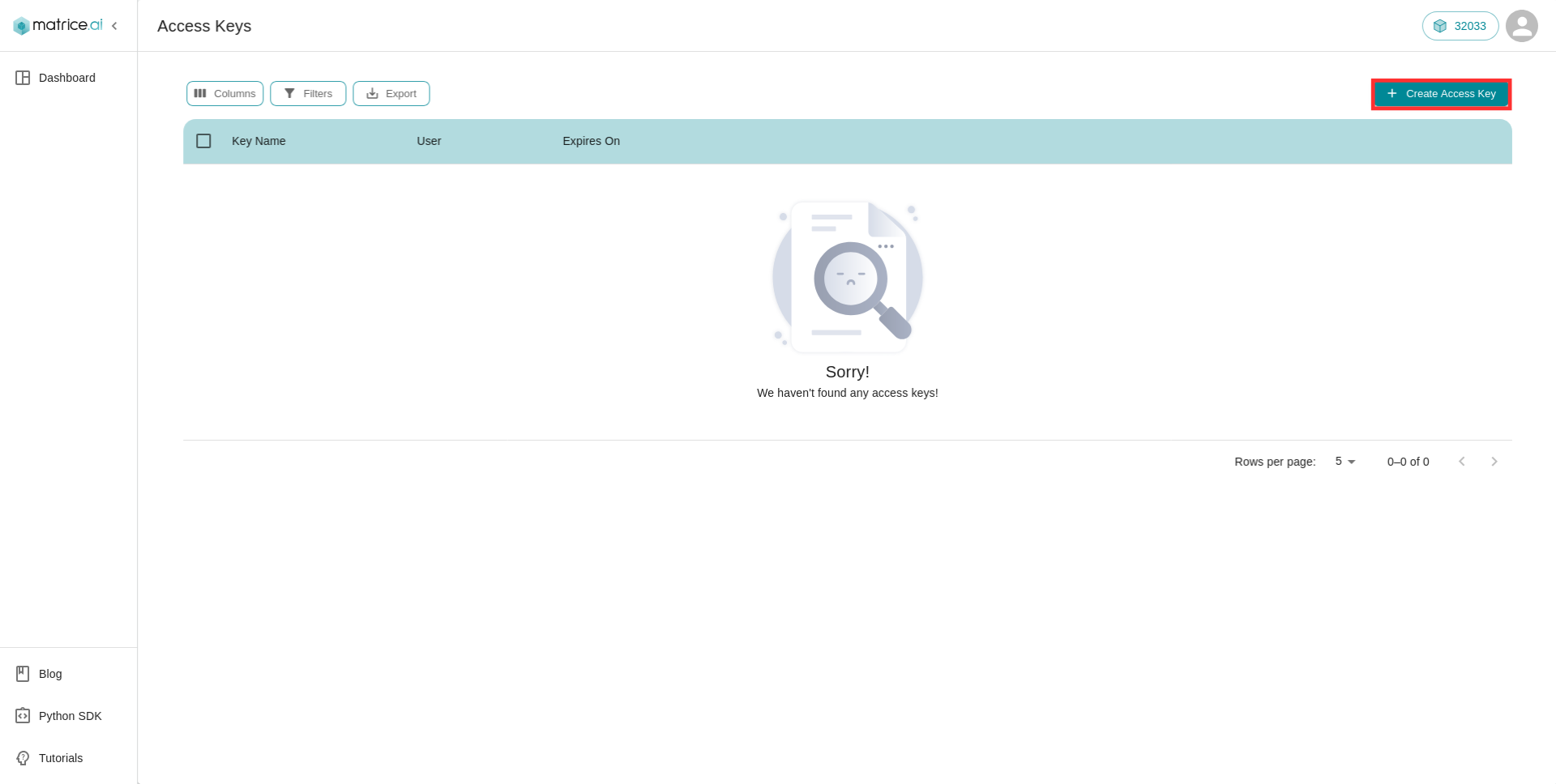
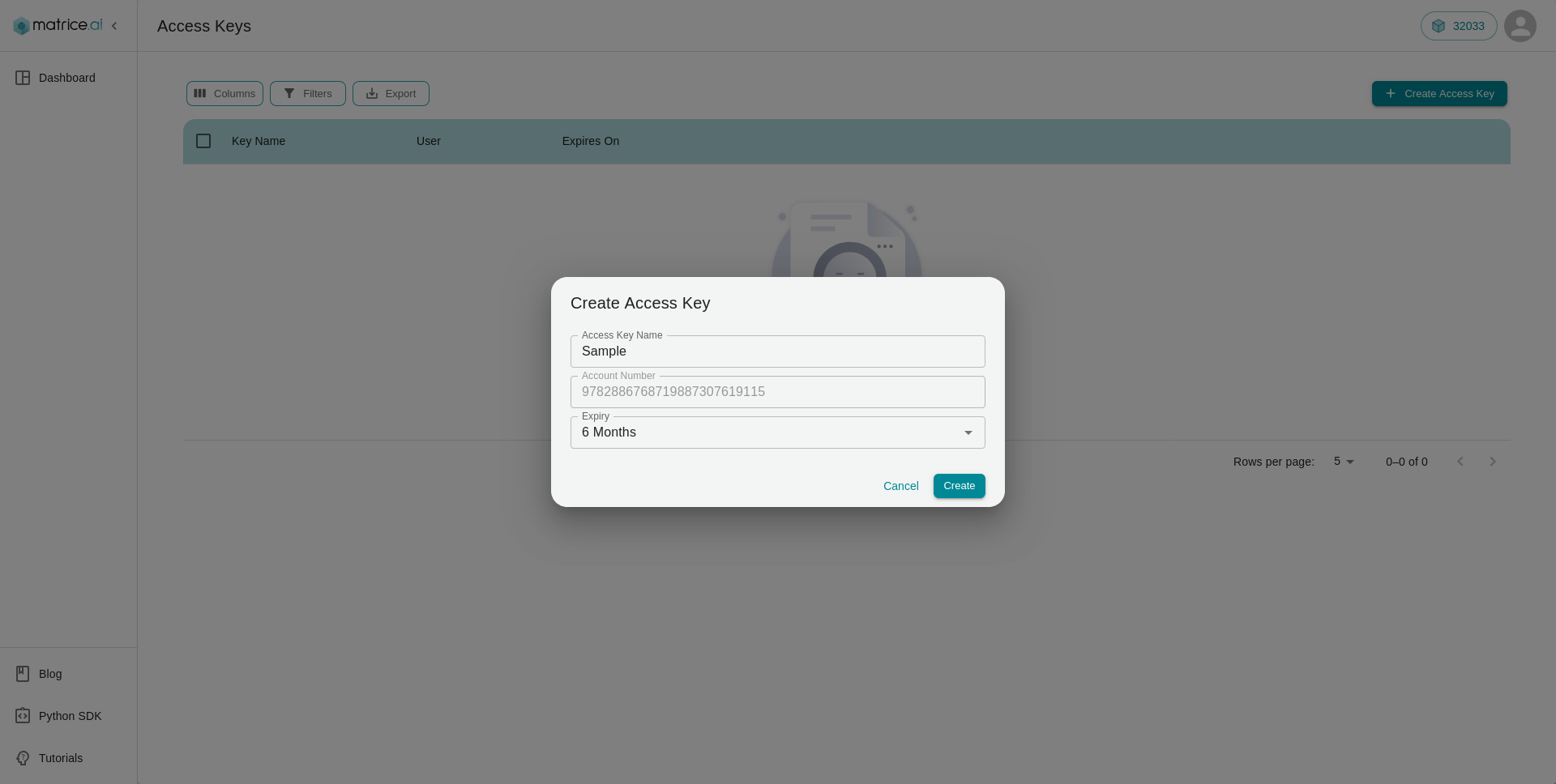
4. Set Up Your Environment
To start using the Matrice SDK, follow these steps:
Install the Matrice SDK:
pip install matriceSet up your environment by configuring your access keys:
import os os.environ['MATRICE_ACCESS_KEY_ID'] = "YOUR_ACCESS_KEY_ID" os.environ['MATRICE_SECRET_ACCESS_KEY'] = "YOUR_SECRET_ACCESS_KEY"
5. Train Your First Model
Once your environment is set up, you’re ready to train your first model. Matrice.ai supports multiple frameworks, including TensorFlow and PyTorch.
Upload your data via the Datasets tab.
Choose a model from the Model or upload your own through BYOM.
Set your hyperparameters, then click Train Model to start the process.
6. Explore More Features
Matrice.ai offers various features to streamline your AI workflows. Here are some key features to explore:
BYOM (Bring Your Own Model): Upload, deploy, and manage your custom models.
AutoML: Automate model building and hyperparameter tuning.
ML Assisted Labeling: Simplify the data labeling process with machine learning models.
Pre-Trained Models: Access industry-specific pre-trained models for faster deployment.
Collaboration Tools: Work with your team seamlessly in real time.
Need Help?
If you run into any issues or have questions, explore our Support Center or get in touch with our support team for assistance.
- Access keys not working? Ensure you've set them up correctly.
- Deployment errors? Make sure your model files meet the platform’s format requirements.
That’s it! You’re all set to begin your AI journey with Matrice.ai. Happy coding!