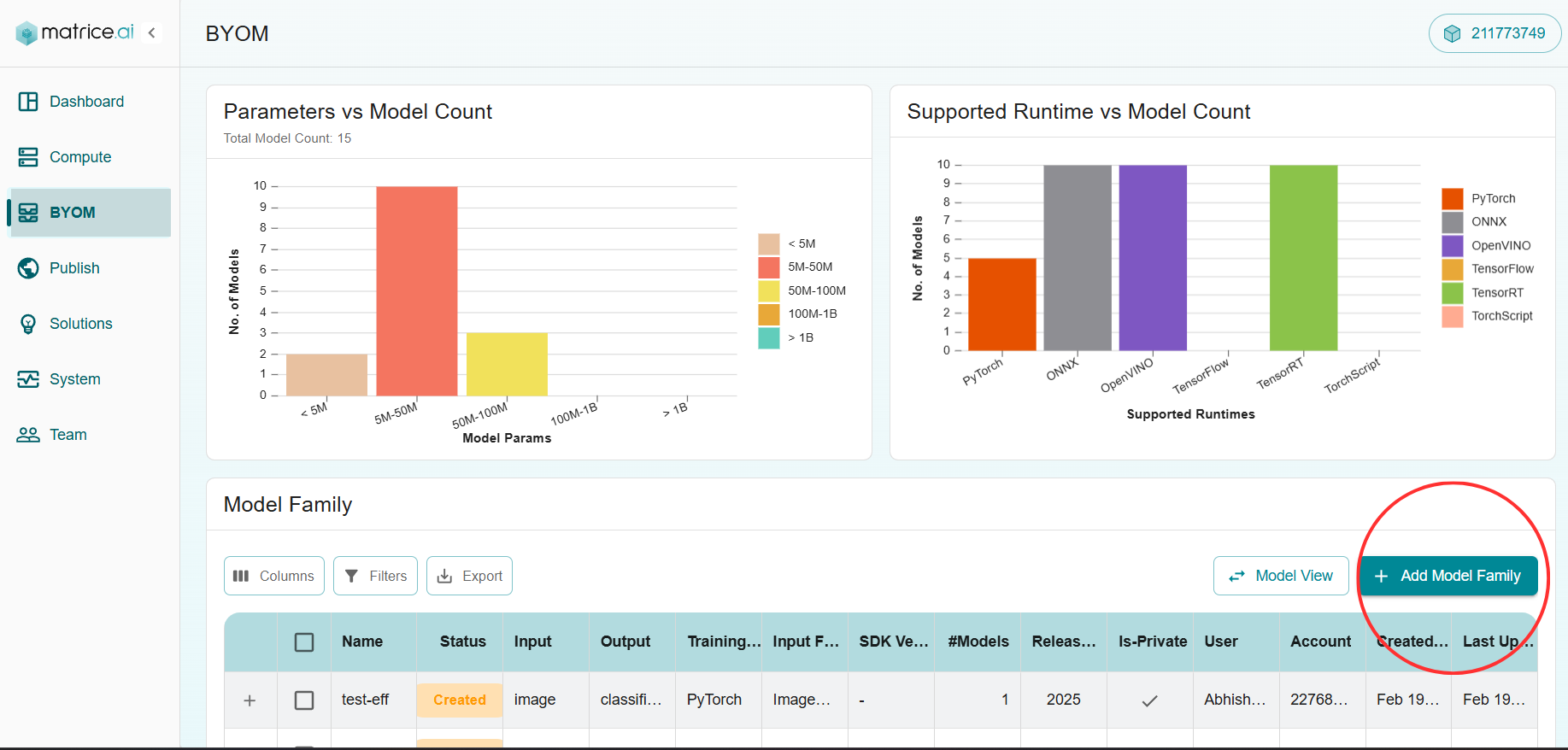Understanding the BYOM Platform
Welcome to the BYOM (Bring Your Own Model) platform! This guide will help you navigate and utilize the powerful features of the Matrice.ai platform, designed to make model deployment and management a breeze.
Features of the BYOM Platform
1. Supported Runtimes Visualization
On the X-axis, you’ll find a list of supported runtimes, including TensorFlow, PyTorch, ONNX, OpenVINO, TensorRT, and more. The Y-axis represents the number of models supporting each runtime.
This visualization helps you ensure your models are compatible with the correct environments and identify which runtimes are most common in your workflow.
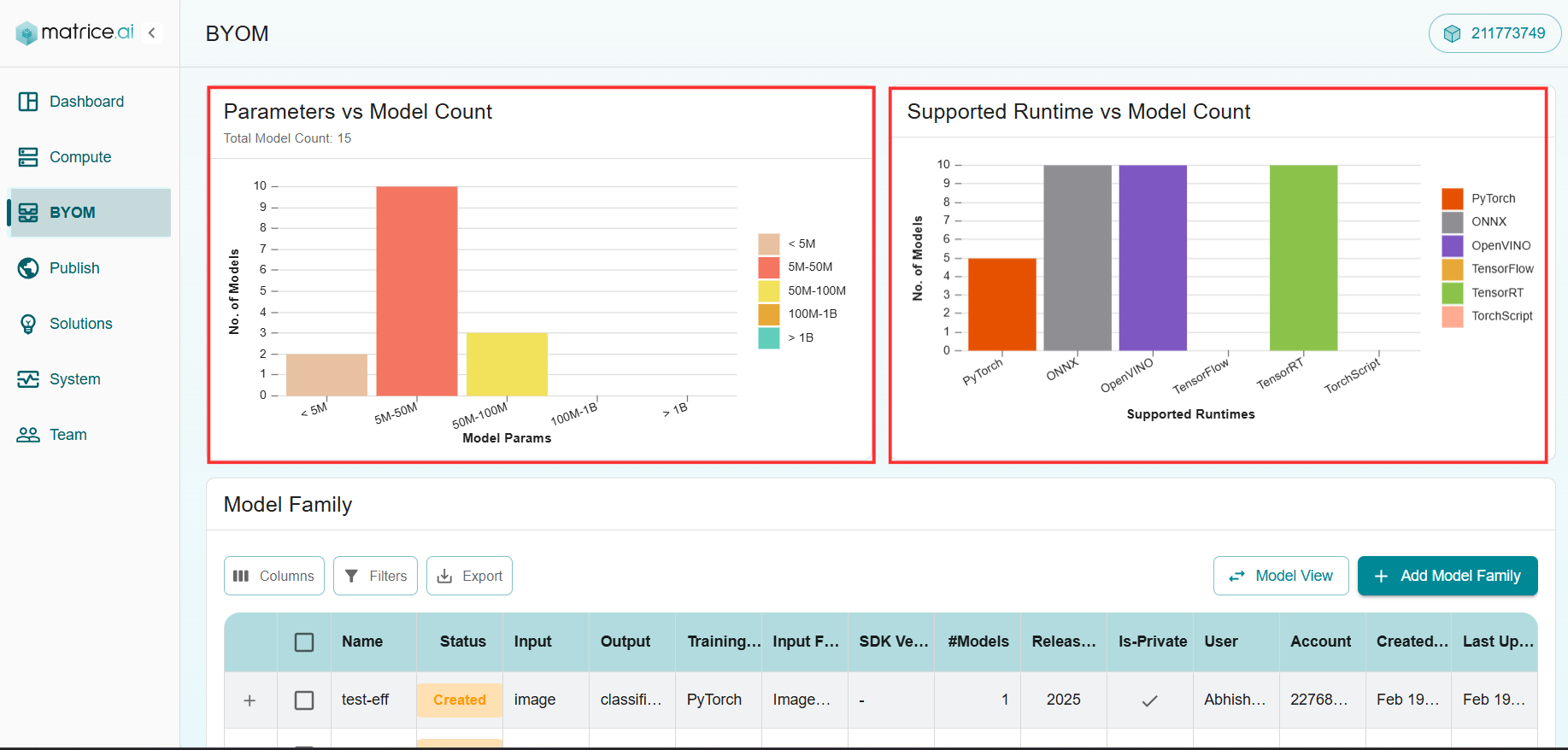
2. Private Models Area
This section lists all the models you’ve uploaded privately. It provides a convenient way to track your custom models that are not yet public. For each model, you’ll see:
Model Name
Upload Date
Status (e.g., Inference, Pending, Approved)
Action Buttons (e.g., Edit, Delete)
3. Approved Models Table
At the bottom of the dashboard, you’ll find a comprehensive table listing both public and private models that have been approved for deployment. The table includes:
Model Family Name
Status (Approved/Pending)
Input/Output Specifications
Training Framework
Data Processing Details
Number of Models in Family
Creation Date
Actions (View, Export, Edit)
This table offers a detailed overview of models ready for production. You can filter and sort by different columns to quickly find the model you need.
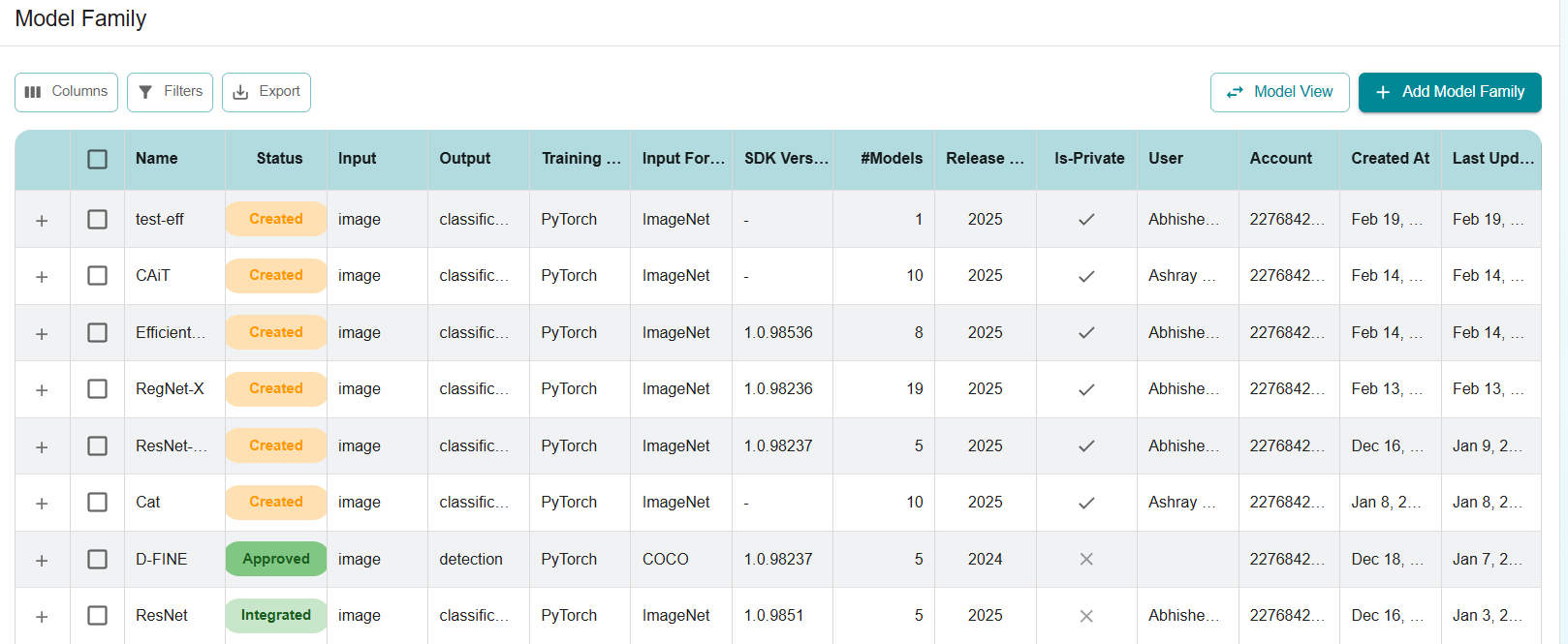
Next Steps
Explore more advanced topics in the BYOM Developer Guide.