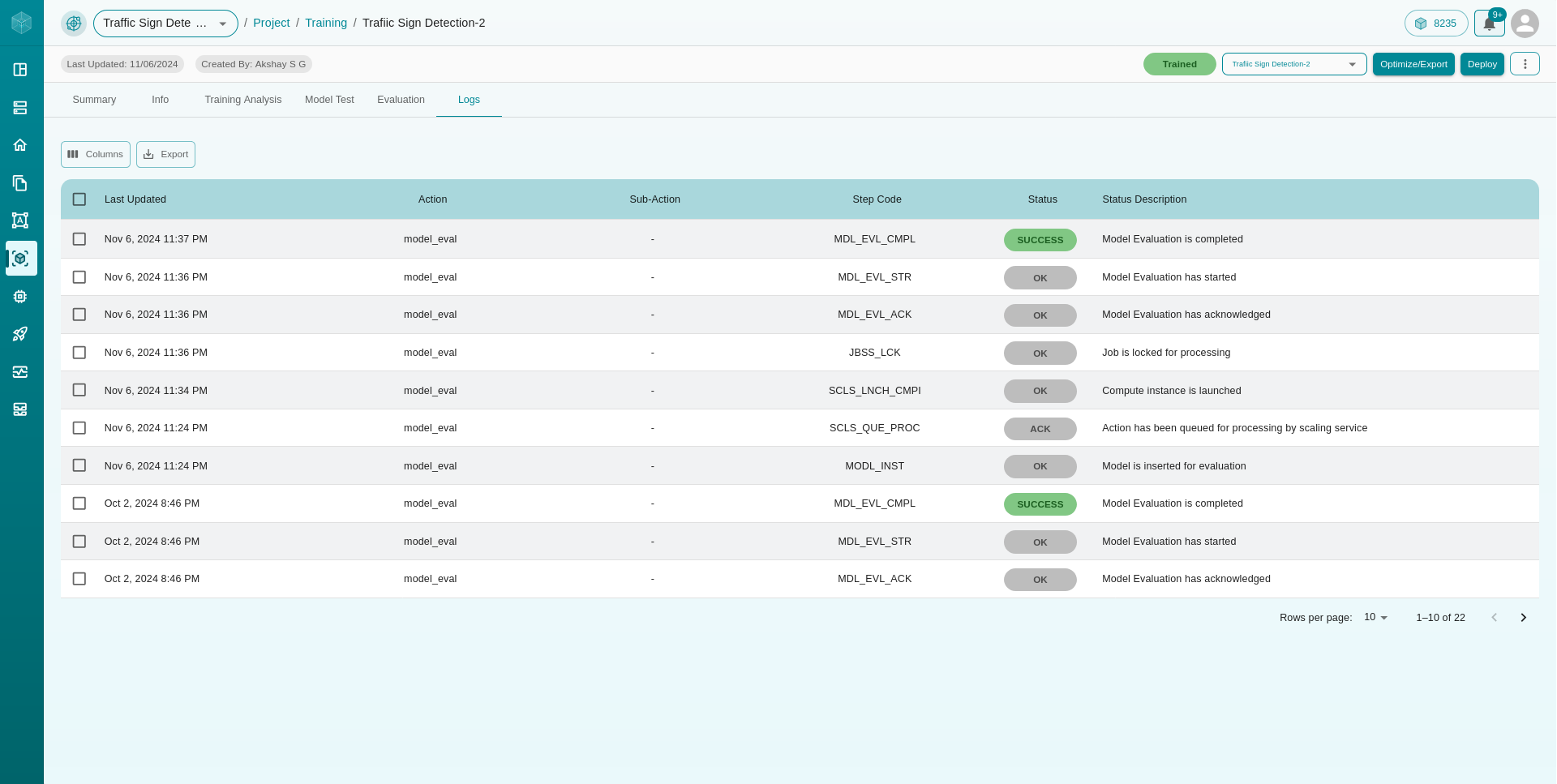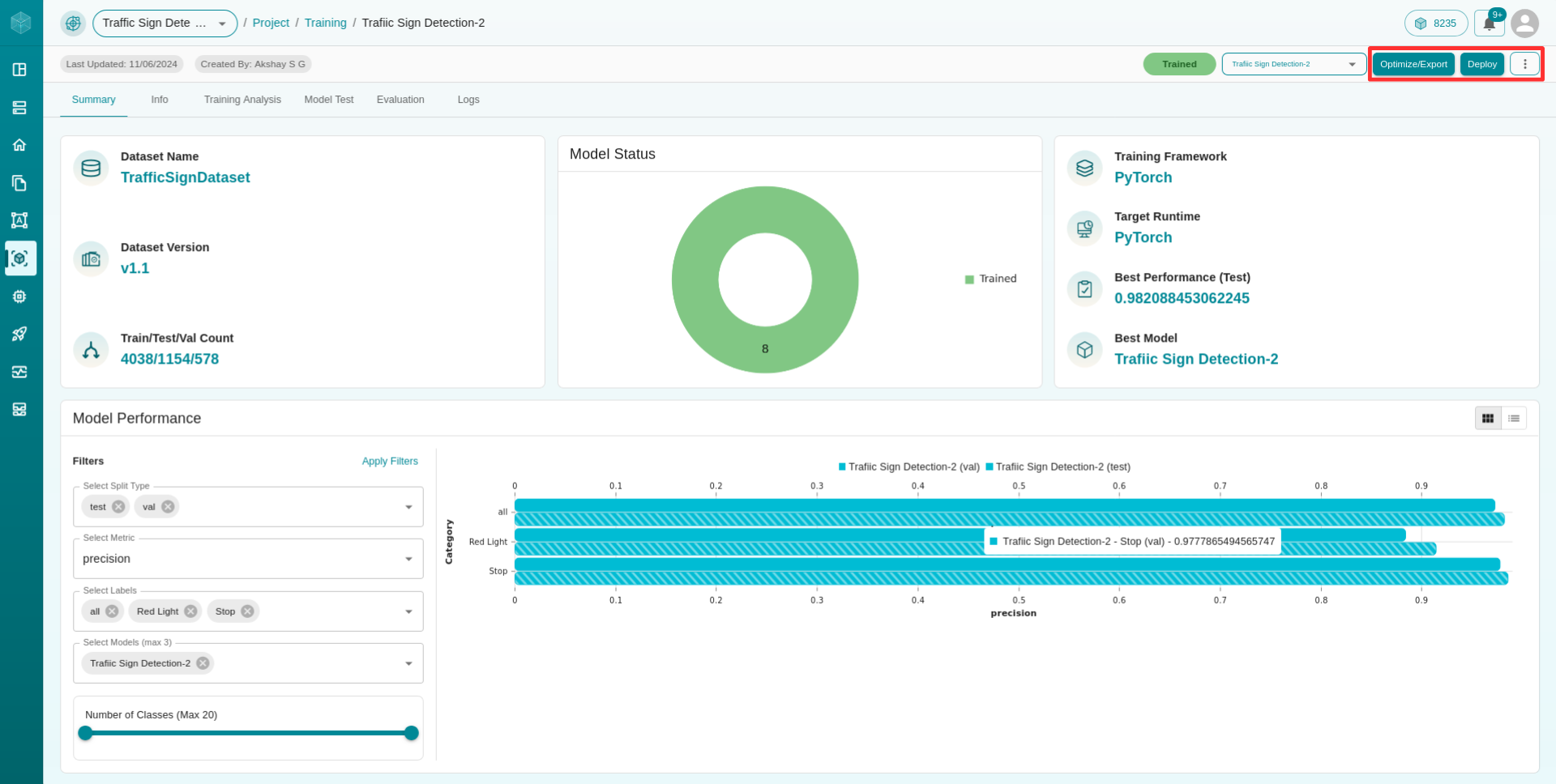Manage Models
To view and manage your models, follow these steps:
Access the Experiment: Click the
+button next to the experiment you want to access. This will reveal the models associated with that experiment.Select a Model: Click on the model you want to manage. This will take you to the model management dashboard where you can manage your trained model.
Model Management Dashboard
The model management dashboard provides various tabs to help you view, analyze, and manage your trained model. Here are the details of each available tab:
Summary
The Summary tab provides an overview of your model’s training and performance:
Dataset Details: Displays information about the dataset the model has been trained on, including the name, version, and split count.
Model Status: Shows the current status of the model (e.g., queued, training, trained).
Training Information: Provides details about the model’s training, such as the training framework, target runtime, best performance, and best model.
Model Performance Graph:
X-Axis: Represents the primary metric you specified when adding the model.
Y-Axis: Displays all categories or classes in the dataset.
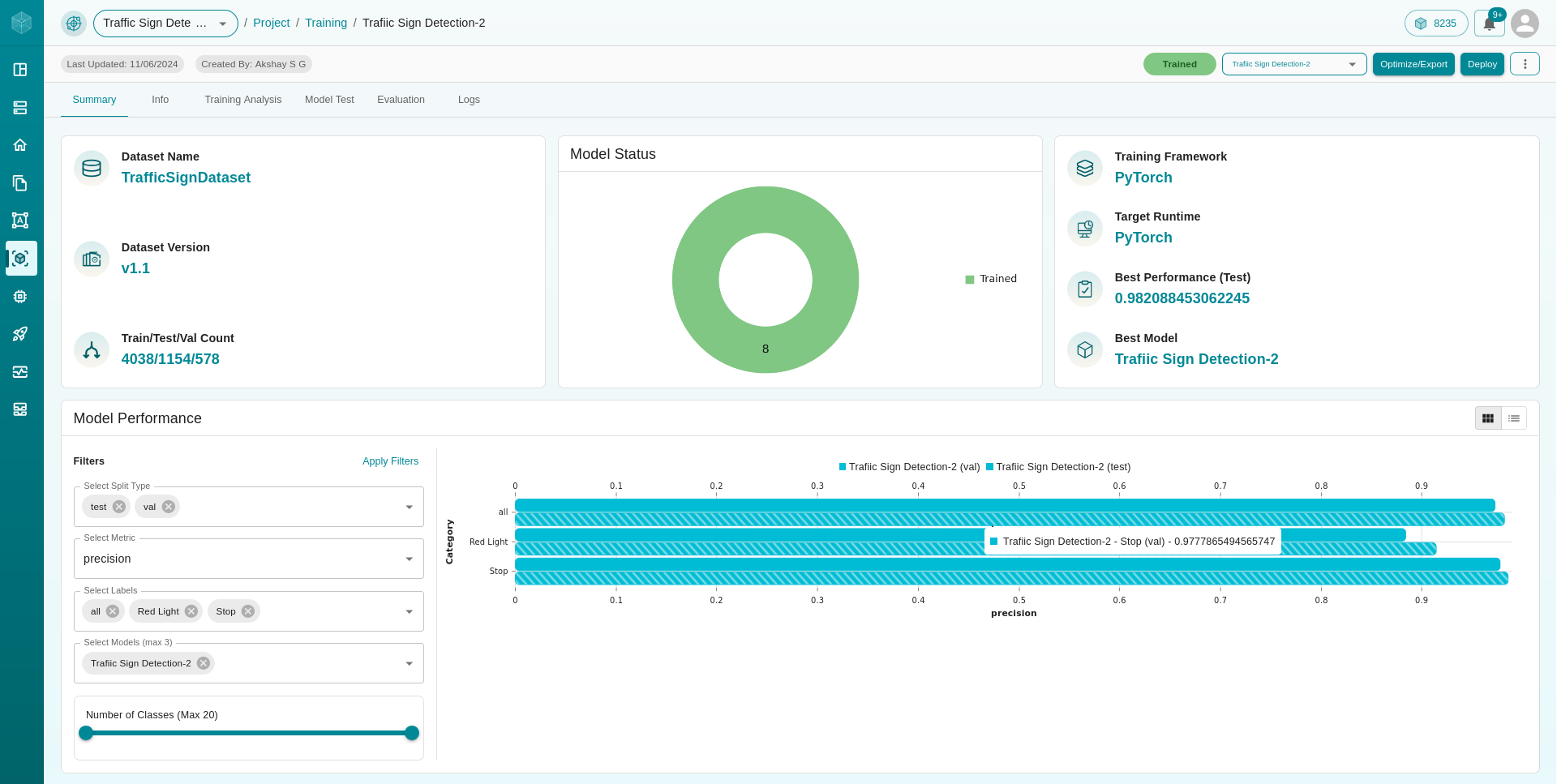
Info
The Info tab provides detailed information about the model:
Model Family: Displays the model family information.
Model: Specific model details.
Model Parameters: Lists all the parameters used during the model’s training.
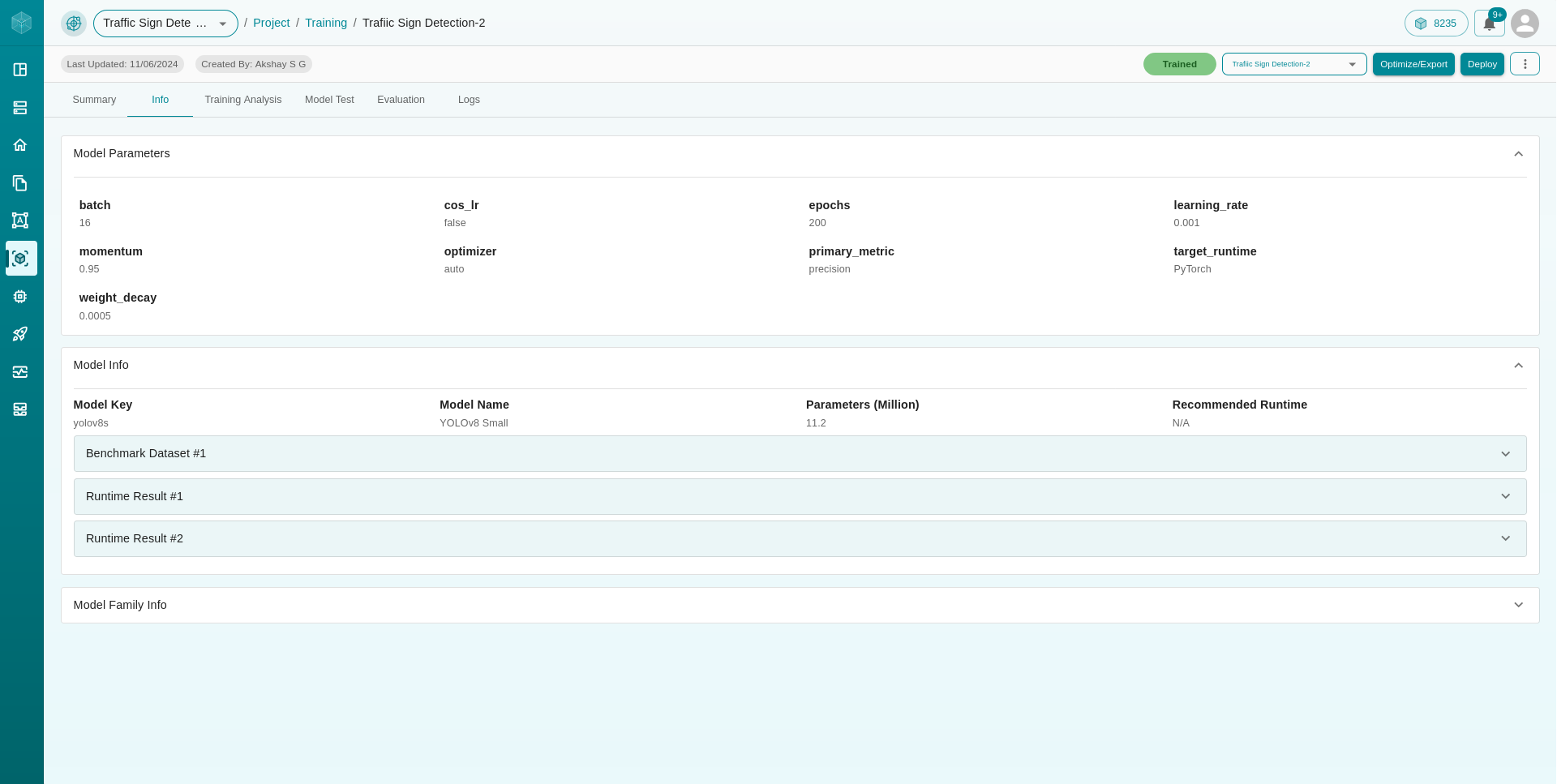
Training Analysis
The Training Analysis tab offers charts that allow you to analyze the training process:
Loss Analysis: A chart displaying
epoch vs loss, helping you understand how the loss changes over time during training.Performance Analysis: A chart showing
epoch vs accuracy, providing insight into how the model’s accuracy improves with each epoch.
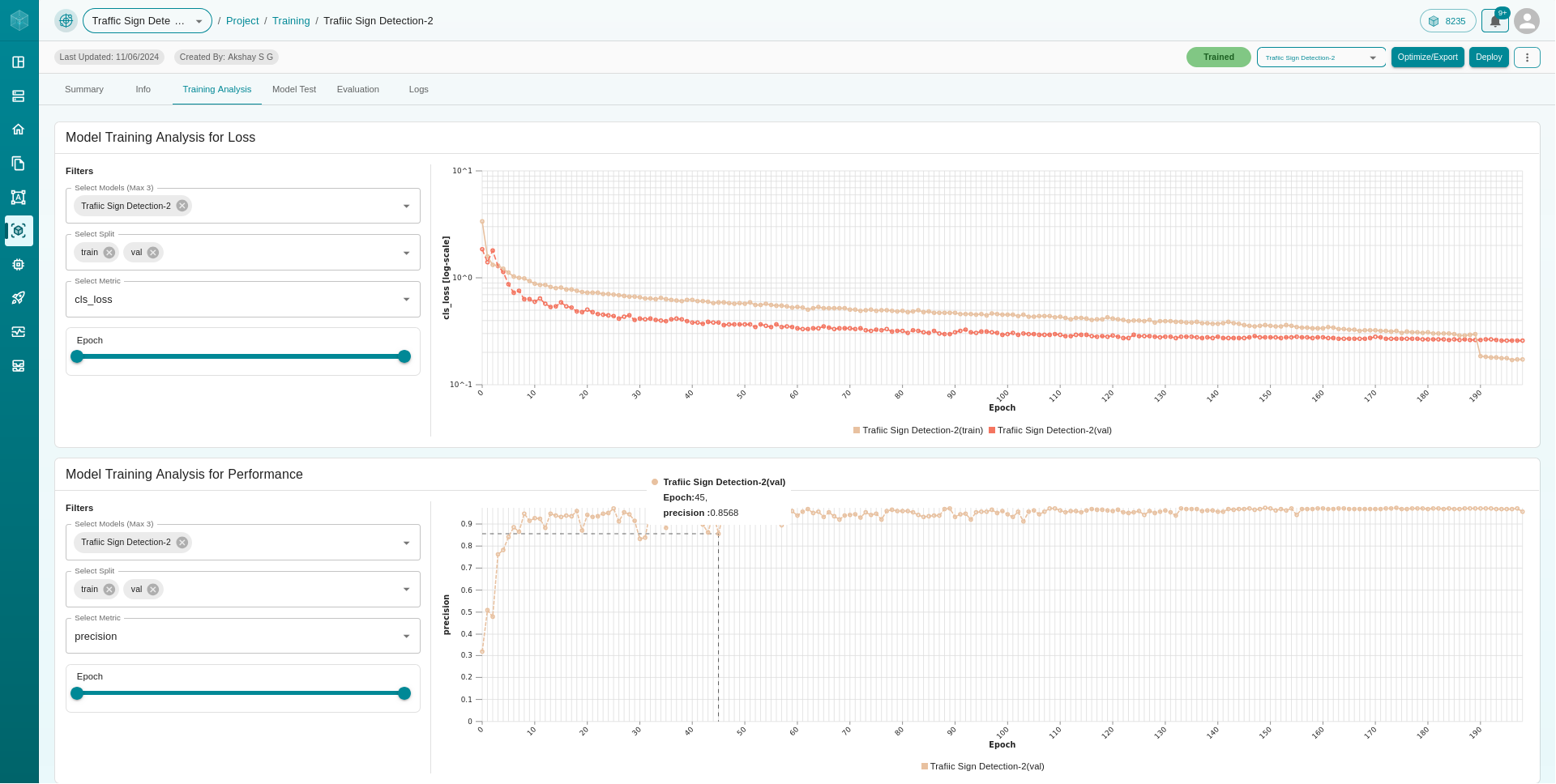
Model Test
The Model Test tab allows you to make predictions using your trained model:
Start Server: Before making predictions, you need to deploy an instance by clicking the
Start Serverbutton. It will take some time to start, and you’ll be notified once the server is deployed.
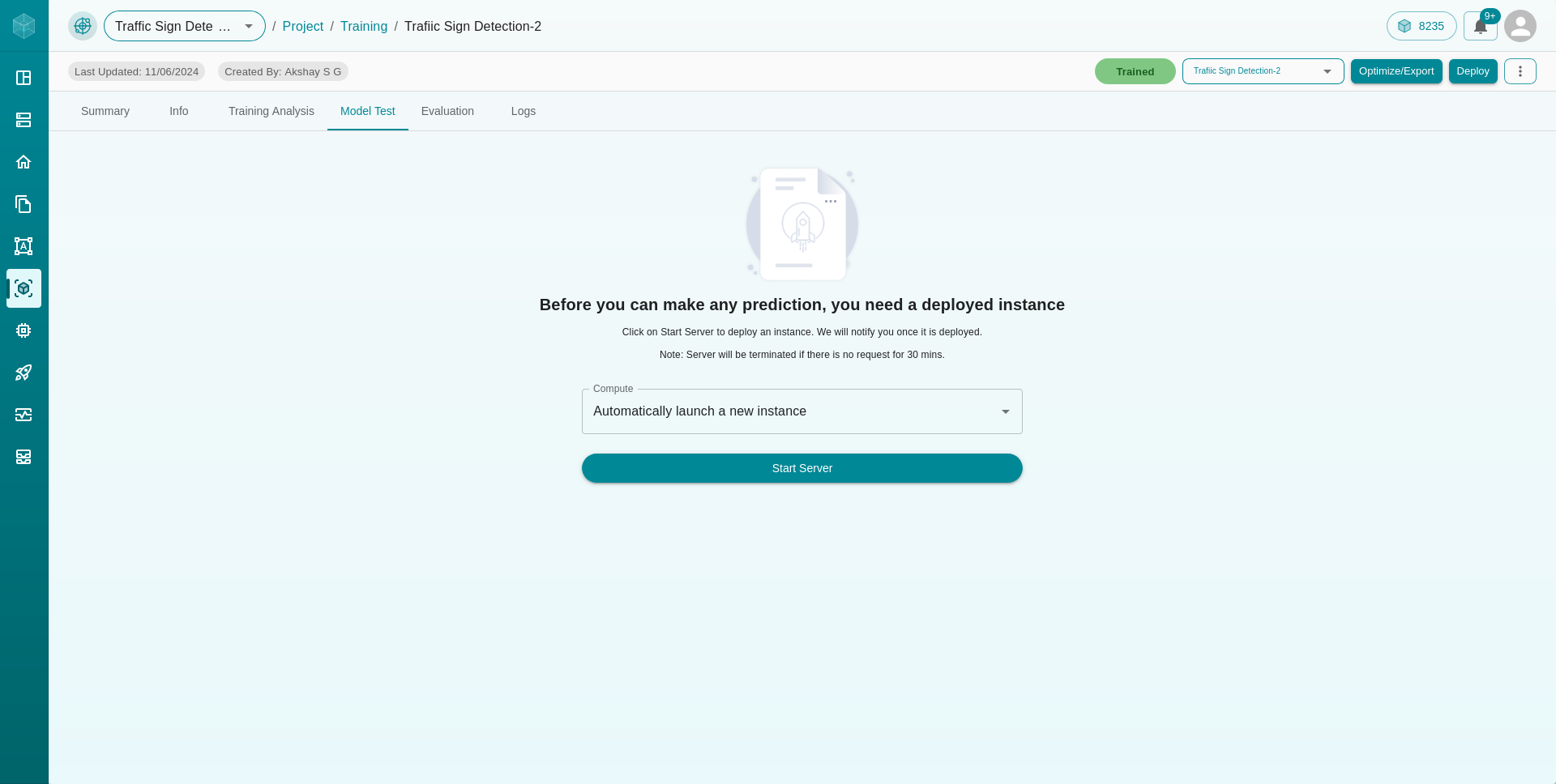
Making Predictions: Once the server is deployed, you can drag and drop your images or choose them from your file system. Click the
Predict Resultsbutton to predict using your uploaded image.Classification Project: The output will be the class of the image.
Detection Project: The output will be the image with bounding boxes drawn around detected objects.
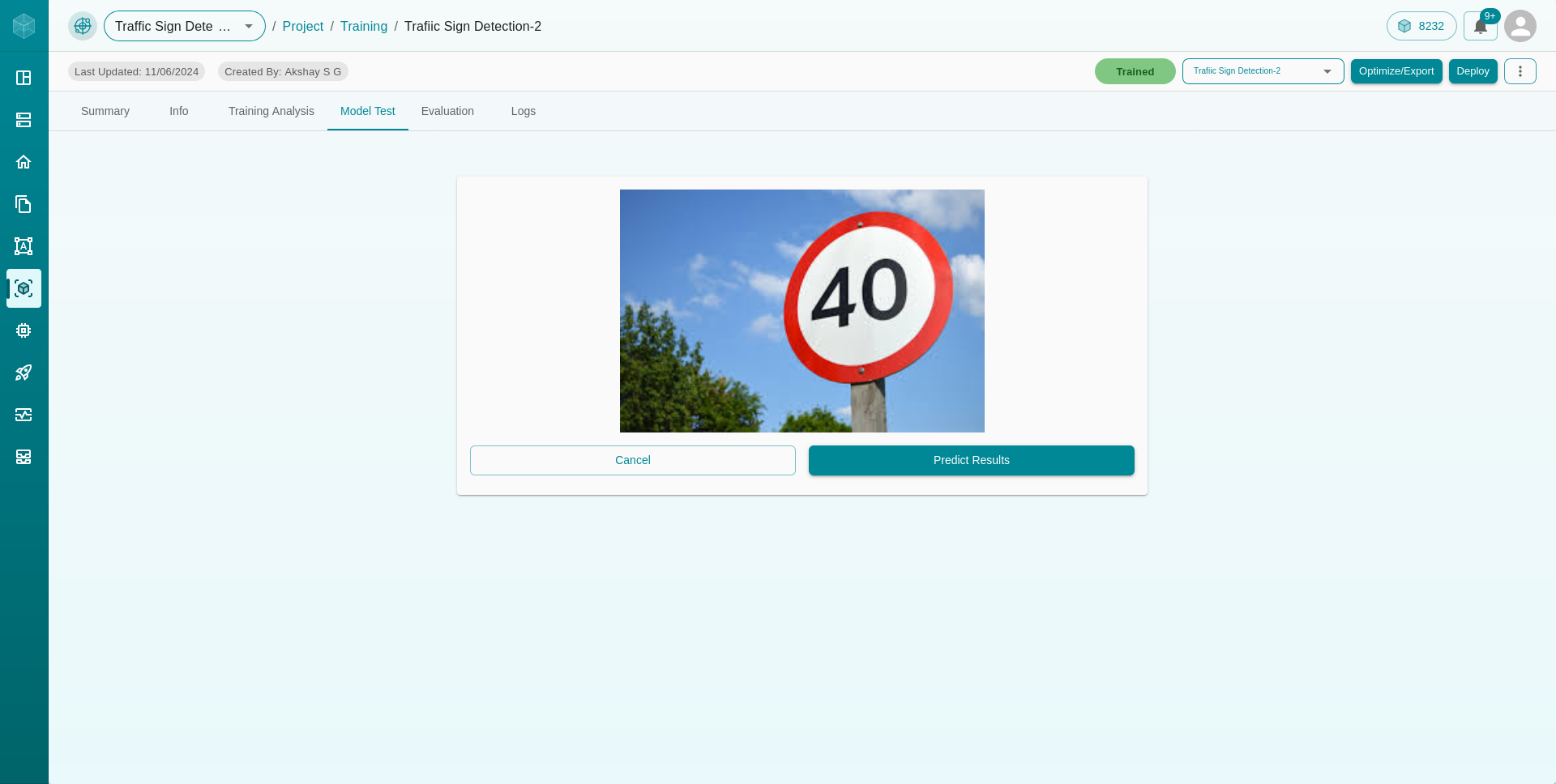
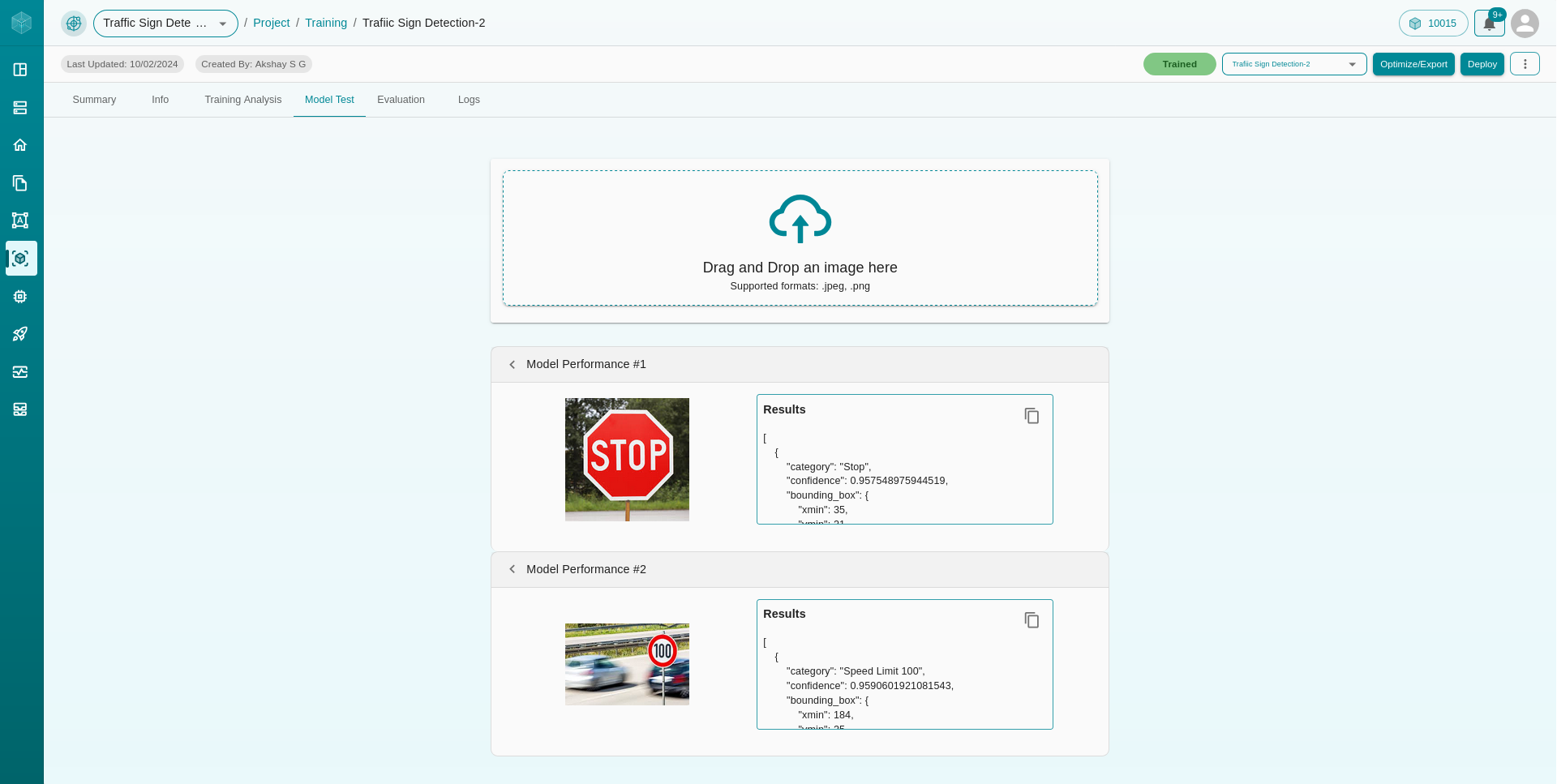
Evaluation
The Evaluation tab allows you to evaluate your trained model on any data split (train/test/val). To view the evaluation graph, click the + icon to the left of the evaluation name in the table within the Evaluation tab.
Evaluation Graph: Evaluates your model on the selected data split and displays a graph showing
category vs accuracy.
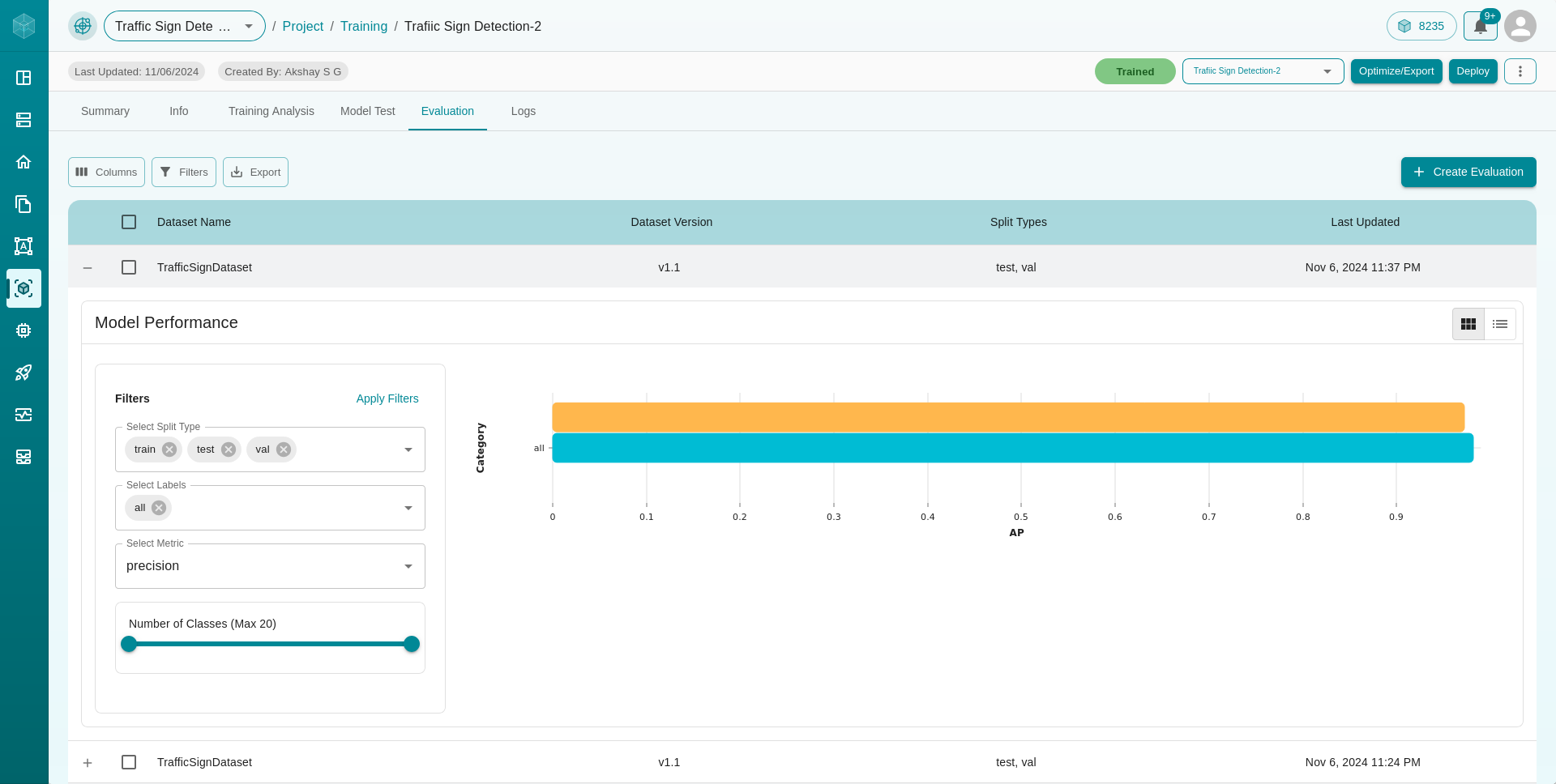
Logs
The Logs tab displays logs associated with model training. This includes details such as:
Last Updated
Action
Sub-Action
Step Code
Status
Status Description
These logs help you identify the stage of training your model is in, and provide error messages with descriptions if any issues occur, as well as success messages.