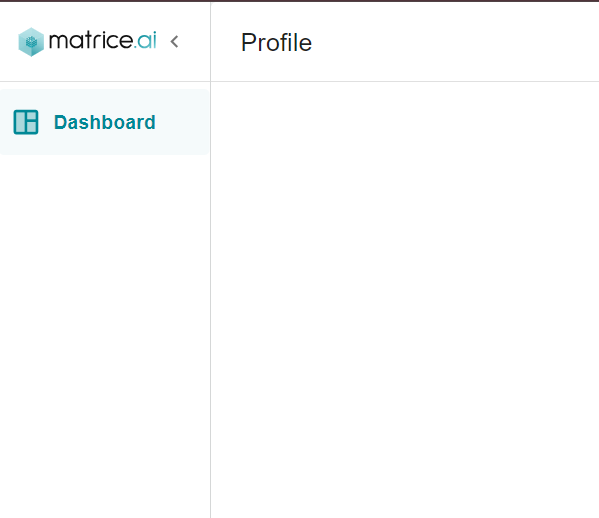User Profile
Users can view and edit their profile information or change their passwords by navigating to the Profile page.
Accessing Your Profile:
Click your profile icon in the top right corner of the home page, then select Profile from the dropdown menu. This will take you to your personal profile page.
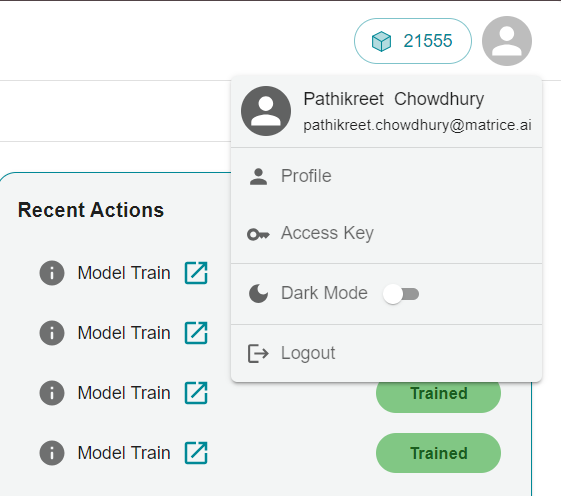
Editing Profile Information:
Each section of the profile includes an edit button (pencil icon). Click this icon to update your profile details.
Changing Your Password:
On the profile page, enter your current password and the new password twice. Click Reset Password to save the changes.
Returning to the Dashboard:
To exit your profile and return to the home page, click Dashboard on the left-hand side.